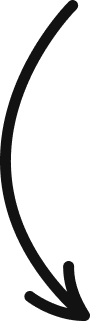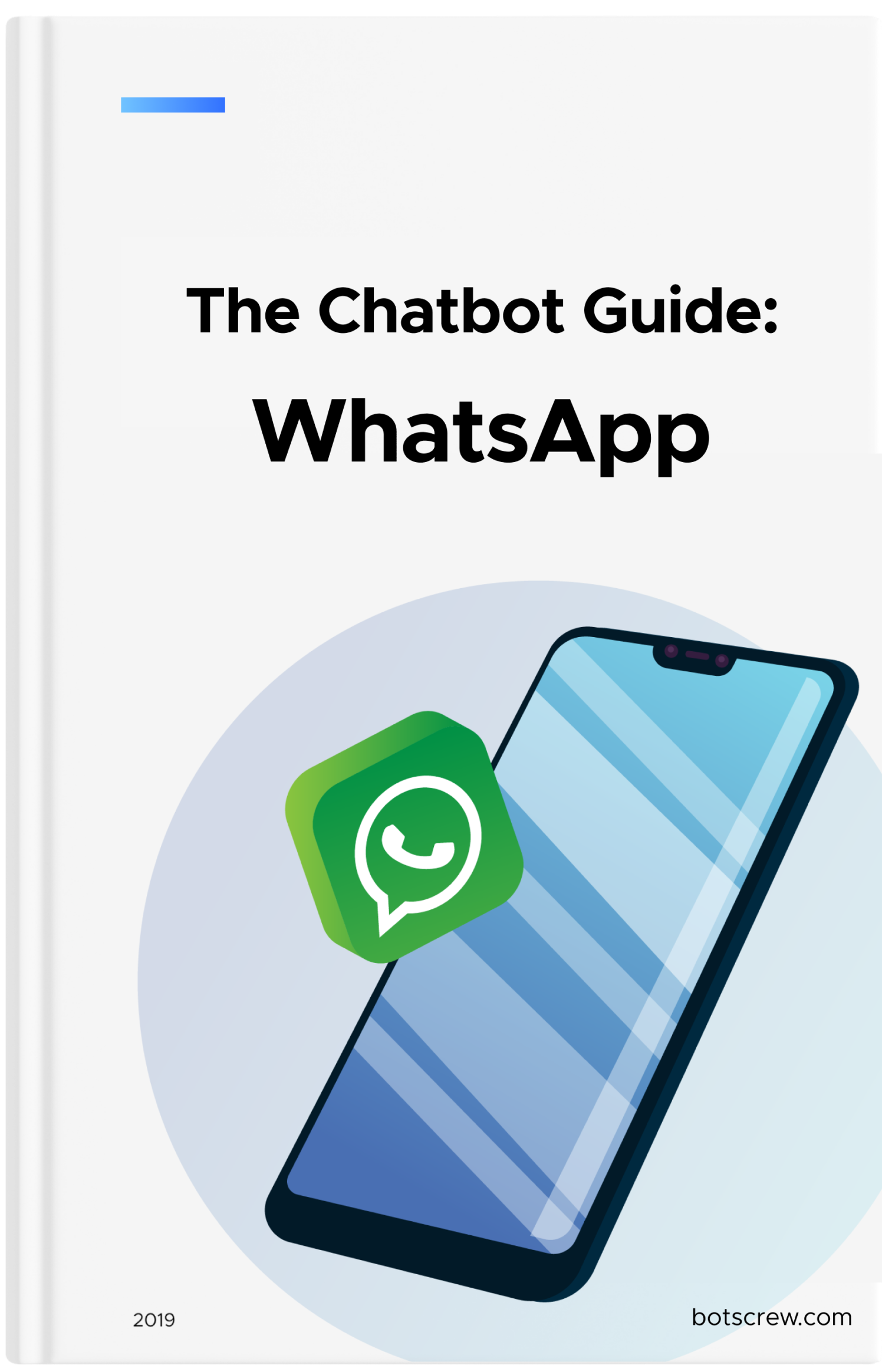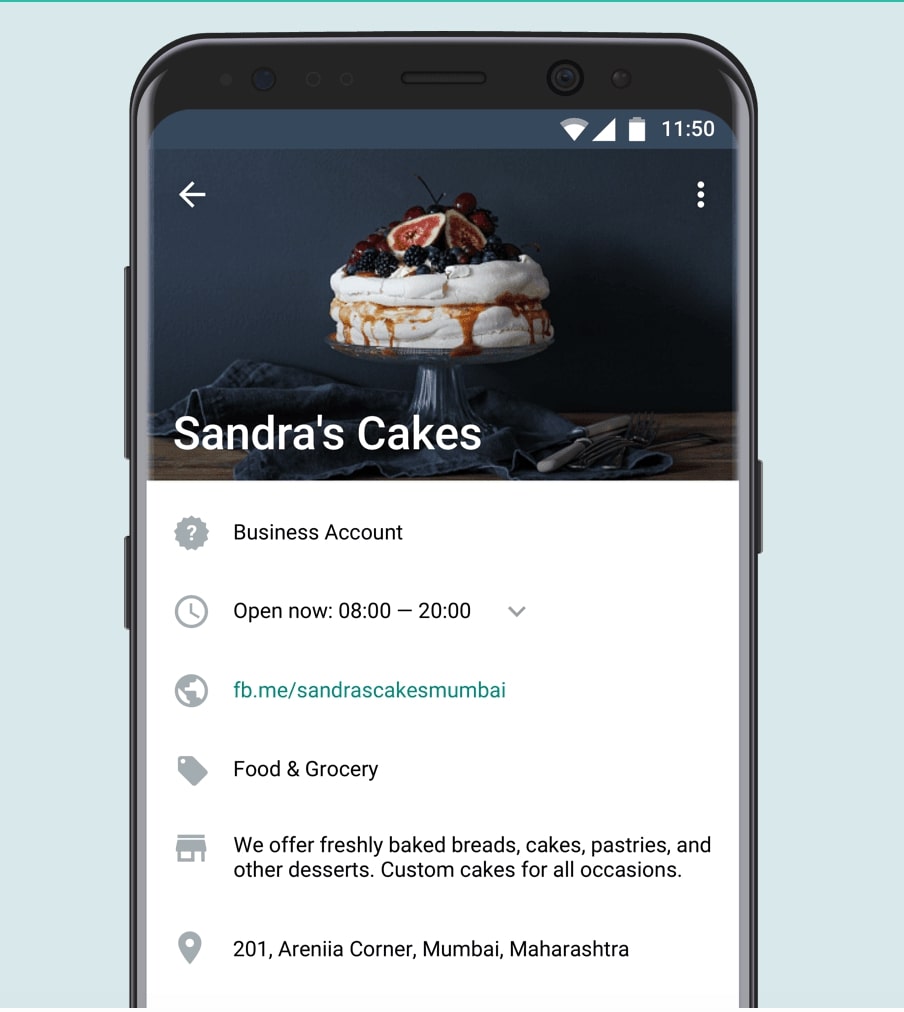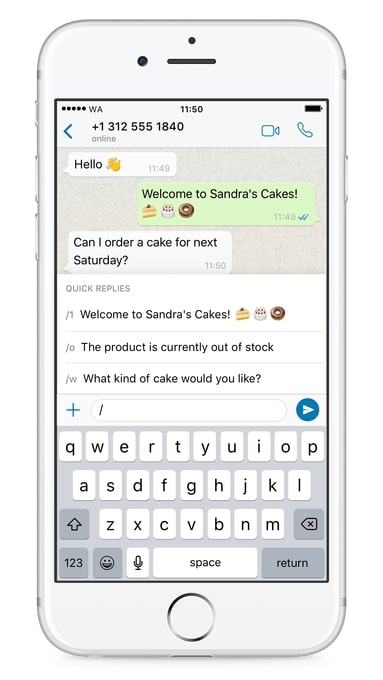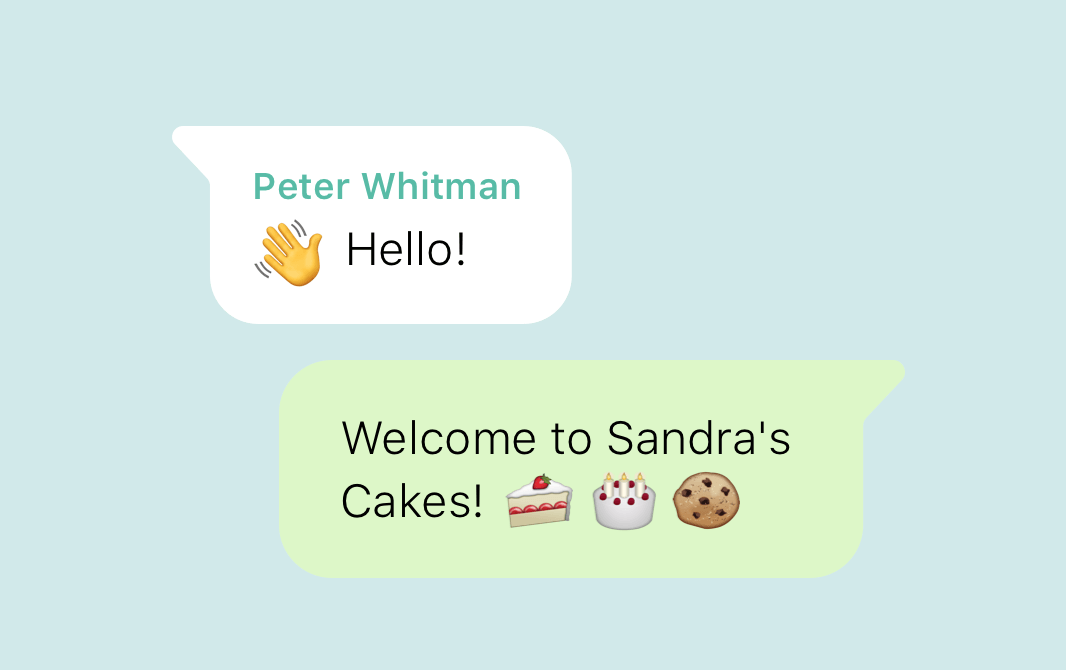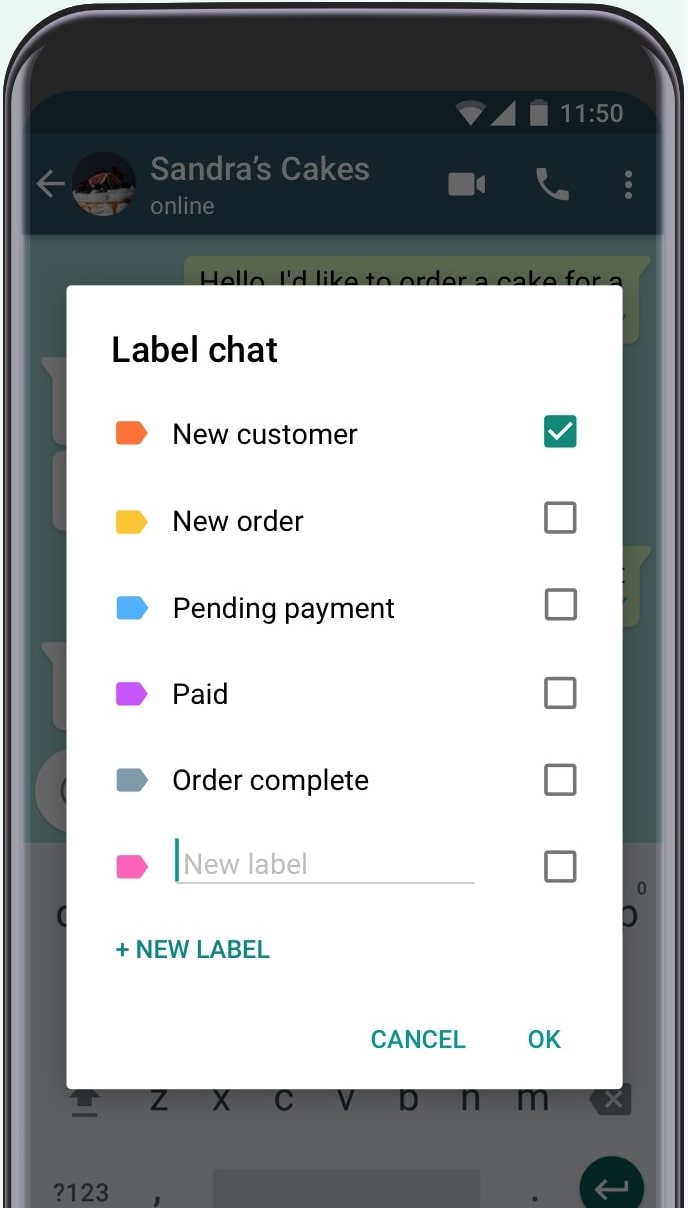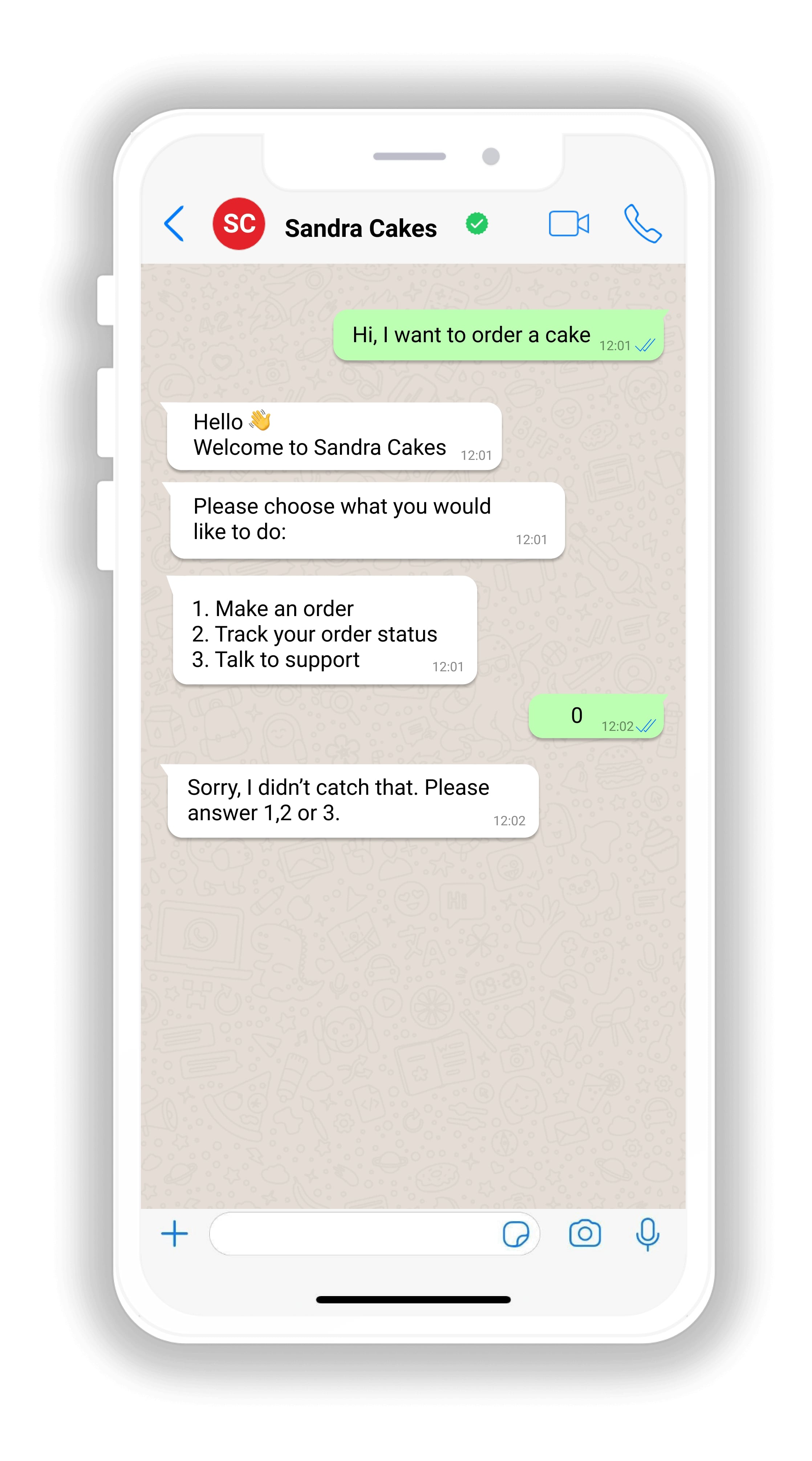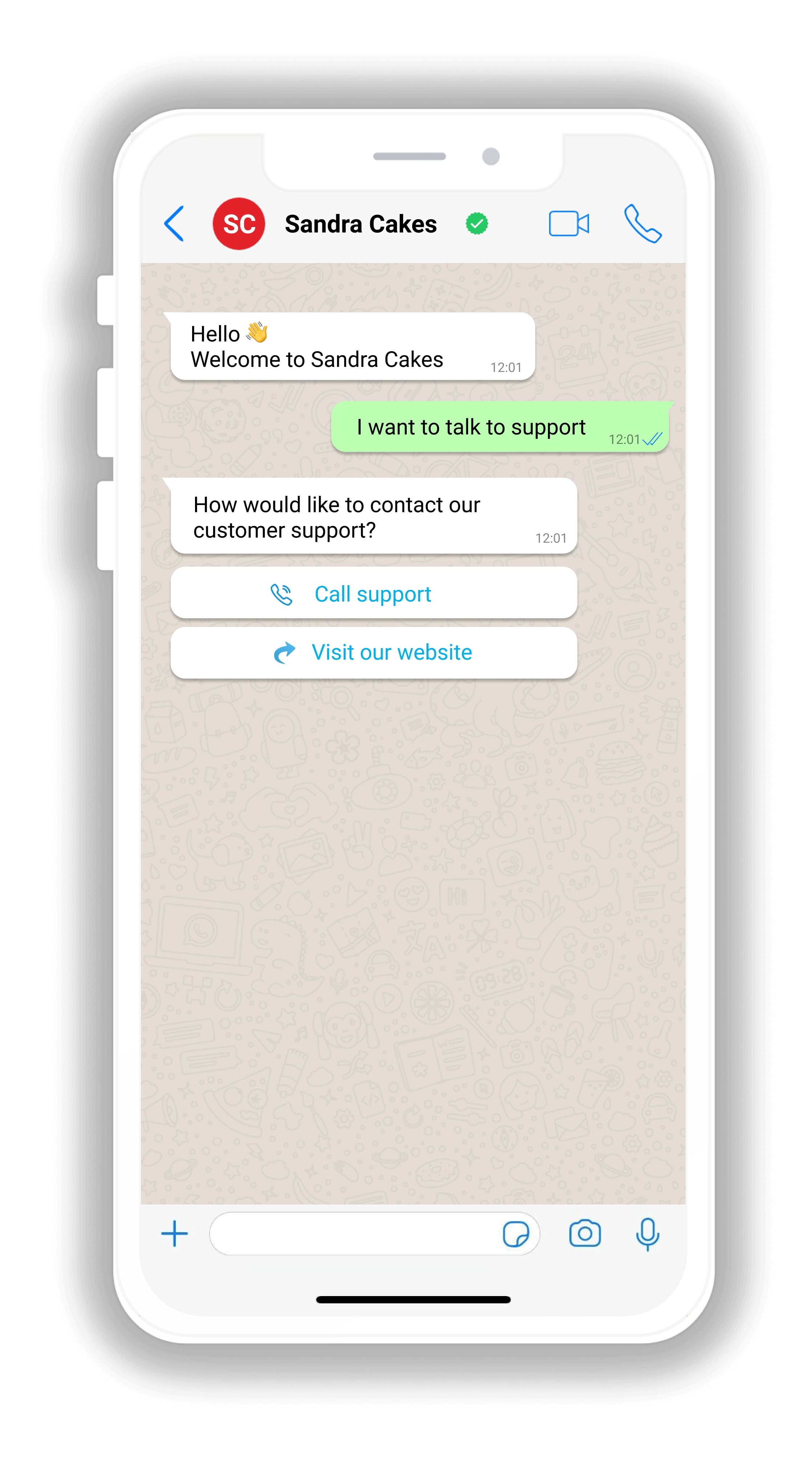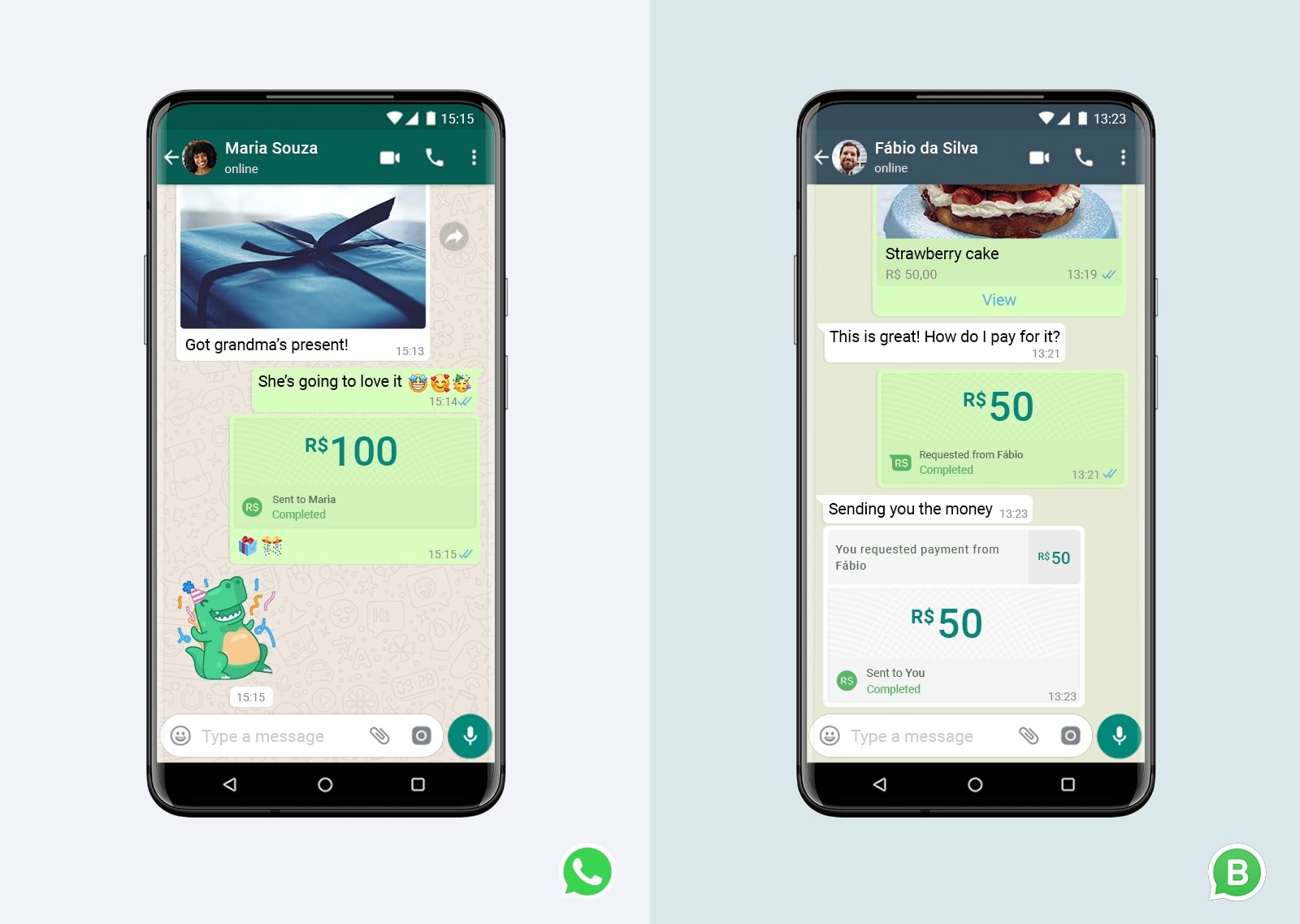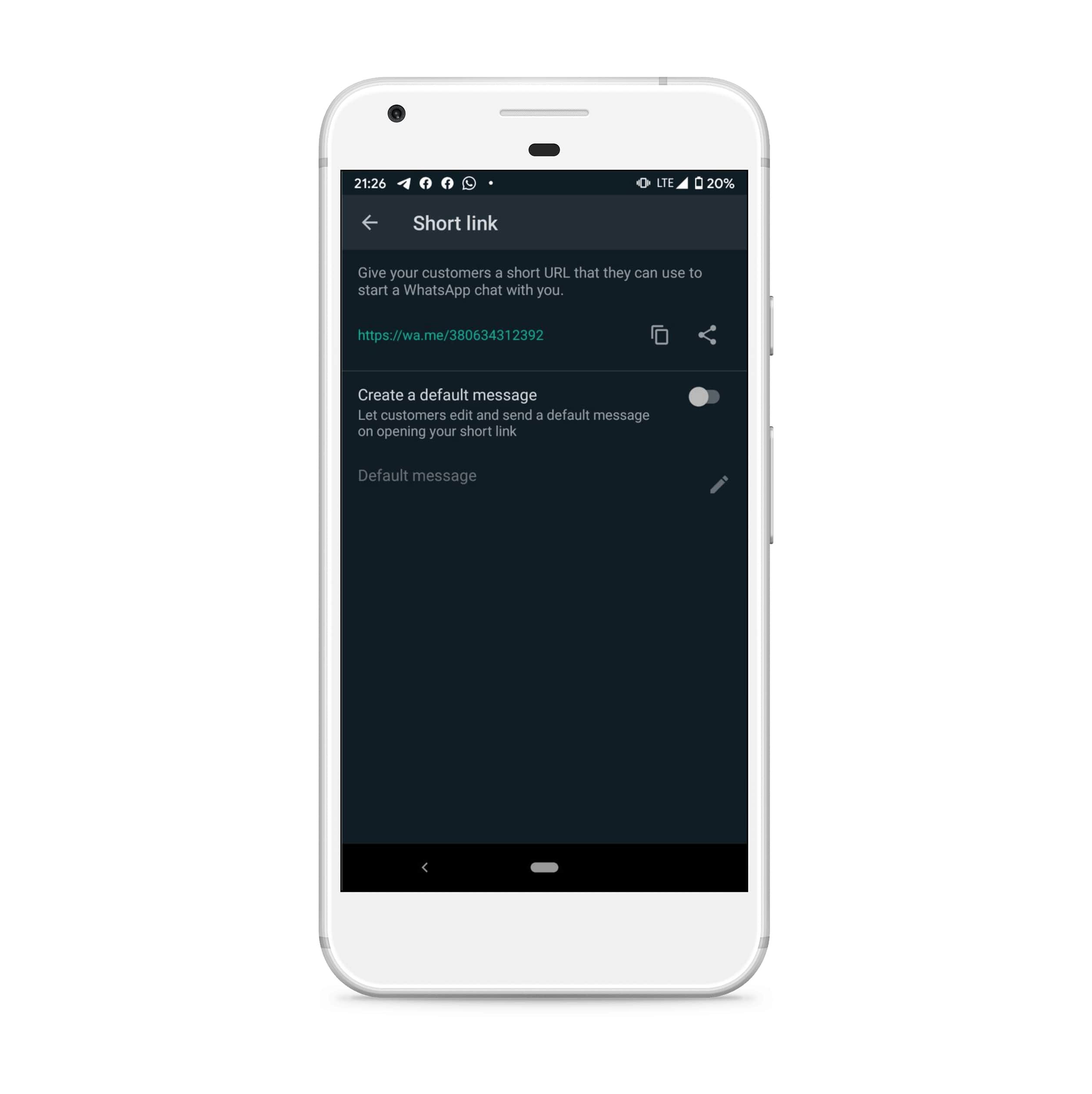12 WhatsApp Business Features You Should Know About
WhatsApp Business is a free app with a number of features for businesses of any size. From saving time to personalising your conversations, using WhatsApp Business account means building a smooth buying experience for your users.
Together with WhatsApp chatbot, WhatsApp Business is a very powerful tool for commerce. Thanks to many new features that the platform keeps on releasing, WhatsApp is becoming a great retail place, especially during remote times. Even if you are not going to build a WhatsApp chatbot, there are many great things for you in WhatsApp for Business to take advantage of.
Let’s look closer at WhatsApp Business app features that you might enjoy as much as we do:
1. Business Profile
2. Quick Replies
3. Automatic Greeting Message
4. Automatic Away Message
5. Contacts Labels
6. Message Statistics
7. Catalogs
8. Interactive Business Message
9. List Messages and Reply Buttons
10. Facebook Shops Integration
11. WhatsApp Payments
12. WhatsApp Business Directory
1. Business Profile
If you're looking to use your WhatsApp for sales, create a business profile with helpful information for your customers, like your address, business description, email address, and website. Ensure your logo is set as your profile picture, remove bg from the picture and make it look professional. Business accounts help brands to gain a user's loyalty. A business profile gives the company a familiar “face" and identity. To have a “Verified" badge next to your company name, WhatsApp has to confirm that this is a verified business account.
Steps to add details about your business: Go to WhatsApp Business app – Open Settings > Business settings > Profile.
2. Quick Replies
3. Automatic Greeting Message
WhatsApp for business enables you to create a greeting message that users will receive when they start a dialog with your company or after 14 days of inactivity. By sending an instant message, you welcome and introduce a company to a new potential customer with no delays and waiting time.
Steps to set up a greeting message: Settings > Business settings > Greeting message. From here, you can create a new greeting message or edit an existing one.
4. Setting Away Message
Away messages are like greeting messages. They send a custom message to people who are trying to connect with the company after your working hours. You can write a custom message or send your working hours. You can set up for them to activate at the chosen time.
Steps to set up an away message: Settings > Business settings > Away message > “Activate away message”.
You can also edit your away message from here and schedule when you want to send this message. You can choose from Always send, Custom schedule, or after your work hours.
5. Label Contacts
Businesses can organize their contacts and categorize them with labels for easy access. This way, you can easily search through your contacts and keep them grouped and organized.
Steps to add a label to a new contact: Click the menu button on the client’s chat page > choose a label and then save.
Steps to add a new label: Click the menu button on the client’s chat page > click “ New label” > click save.
6.Access Message Statistics
WhatsApp for Business lets you access vital metrics like how many of your messages were sent, delivered, and read.
Steps to access statistics: Tap the Menu button > Settings > Business Settings > Statistics.
7. Catalogs and Collections
The other feature that will be beneficial for your business is – Catalogs. They look like this:
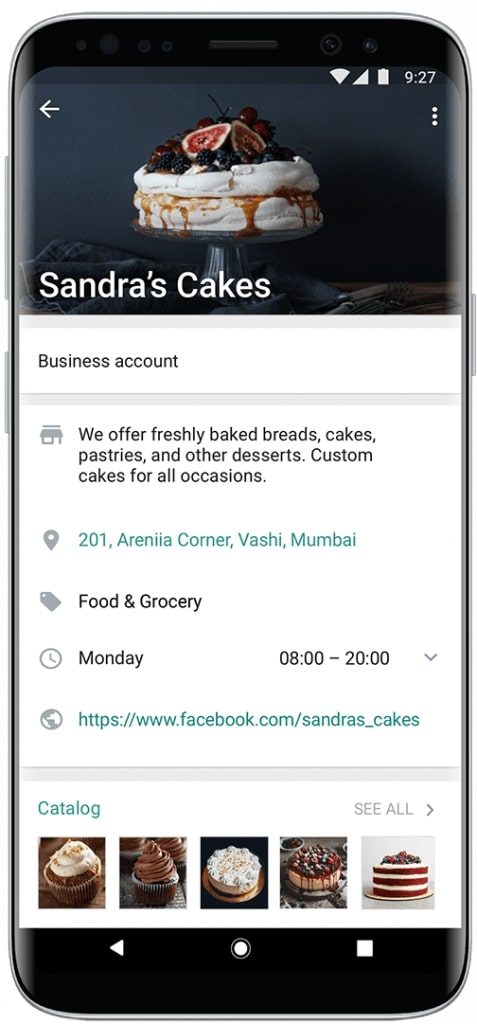
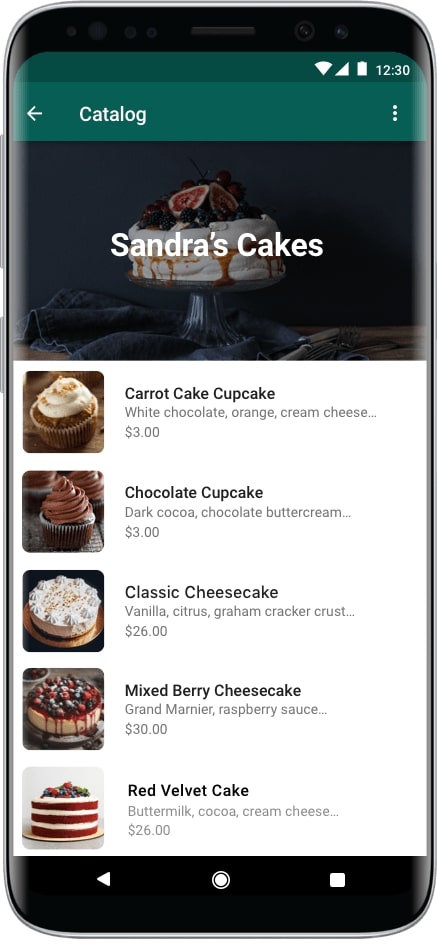
Catalogs allow your company to showcase your goods so people could easily browse and check out products they are interested in and would like to buy. With catalogs, you don’t need to send every item, price, and description one-by-one as you used to do before. Now it is all conveniently grouped on your WhatsApp page, and you don’t have to redirect your customers to the website or elsewhere.
For each item in your catalog, you can add information, including price, description, and product code. This is so much easier for your customers than having to ask you about each item separately or go from WhatsApp to the website.
In October 2021, WhatsApp added Collections to make shopping even easier. They will act as folders to group items inside a business account. Users can navigate to the category they’re looking for right away without scrolling through the whole product list.
Once added, you’re free to modify the Collection just like items to keep the information up to date.
Pro Tip: think of collections as categories on ecommerce websites. “Last chance” or “Sale” could be as converting in WhatsApp as they are on the website. Using these on WhatsApp Business account means providing similar well-paved shopping experience.
How to create a Catalog?
Creating a catalog with the WhatsApp Business app takes just a few simple steps. Watch this video to get started:
How to create a Collection in WhatsApp?
1. Open the WhatsApp Business app.
2. Go to the Chats tab.
3. Tap More options > Business tools > Catalog > Add new collection.
4. Enter a name for your collection.
5. Tap NEXT.
6. Select the catalog items that you’d like to include in this collection.
7. Tap DONE.
Once you’ve added the items, collections, and catalogs, users can navigate through your services or products and form the order inside WhatsApp. Later, they can share their order and discuss payment options in chat.
For you as a merchant, these communications may come in a high volume. To manage such requests timely and pleasantly for a customer, WhatsApp offers Interactive Business Messages.
8. Interactive Business Messages
This type of message allows you to include interactive and more appealing buttons to your messages. These buttons can be of 2 types:
– CTA: by clicking this button, the user would be redirected to a particular webpage or make a call
– Quick reply: allows users to answer with the predefined options without having to type in the answer manually
Interactive buttons are great for the smooth customer journey and customer experience(CX) in general. First of all, it is much more understandable for your users what they should do. For example, let’s look at this:
It can be quite confusing for the user.
Should he reply with the number? Or type in “Make an order"? And if the user types in something else, the bot won't understand, and the person can drop off the conversation.
Secondly, using quick replies is much more visually appealing and faster for the client. He clicks on the right answer and moves to the next question. No typing = less effort = better customer experience.
And lastly, using CTA buttons, users can conveniently transfer between the platforms.
Let’s say a person wants to book a call with your company.
Before, he had to copy the link, then go to the browser and then paste the link. And now, he only needs to click on the right button, and the bot redirects him to his destination point.
So, interactive buttons in messages are easier, faster, more understandable, and convenient for your clients. They create a smoother journey and better CX, which will lead to higher engagement rates with your company.
Take note that these are paid options. If you plan on using template messages with buttons, you will have to pay for every message you send. Here is the pricing for these messages: https://developers.facebook.com/docs/whatsapp/pricing/
How to create Interactive Business Messages?
Adding clickable buttons to your messages requires coding. You can find detailed instructions here: https://developers.facebook.com/docs/whatsapp/api/messages/message-templates/interactive-message-templates
9. List Messages and Reply Buttons
In addition to CTA and Quick Reply buttons, in June 2021, WhatsApp announced the new formats of interactive messages coming to their platform: List Messages and Reply Buttons.
New list messages allow adding up to 10 options, so people could simply click on the desired option instead of manually typing that out. Reply buttons enable customers to quickly choose from up to three options by simply typing on the preferred option.
List Messages: New list messages allow adding up to 10 options, so people could just click on the desired option instead of manually typing that out. This type of message offers a simpler and more consistent way for users to select when interacting with a business.
Reply Buttons: Reply buttons allow customers to quickly choose from up to three options by simply tapping on the desired option. This type of message offers a quicker way for users to select from a menu when interacting with a business.
Interactive Message Specifications by WhatsApp:
– You can combine interactive messages together in the same flow.
– Users cannot select more than one option simultaneously from a list or button message, but they can go back and re-open a previous message.
– List or reply button messages cannot be used as notifications. Currently, you can only send them within 24 hours of the last message sent by the user. – If you try to send a message outside the 24-hour window, you get an error message.
– Supported platforms: iOS, Android, and web.
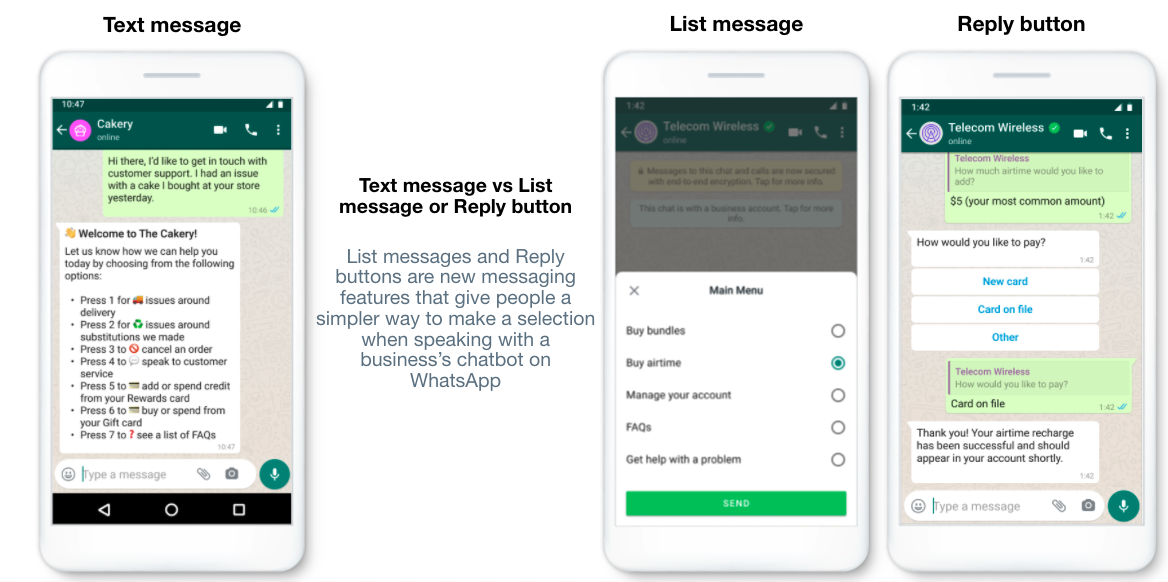
When to use these messages*?
List Messages:
– A customer care or FAQ menu
– A take-out menu
– Selection of nearby stores or locations
– Available reservation times
– Choosing a recent order to repeat
Reply Buttons:
– Airtime recharge
– Changing personal details
– Reordering a previous order
– Requesting a return
– Adding optional extras to a food order
– Choosing a payment method
*these are only examples and recommendations
10. Facebook Shops Integration
Facebook Shops is a tool that allows you to create customized shopping experiences for your businesses and integrate them seamlessly across the Facebook family of apps. Through your shop, you can showcase the products and services you’re selling and connect with potential customers. It’s an invaluable tool for any growing business.
How to link your WhatsApp Business account to a Facebook Shop
Linking your WhatsApp Business account to your Facebook shop gives you the option to have customers who visit your shop send you a message through the WhatsApp Business app.
To link these accounts, you must:
– Have a phone number registered on the WhatsApp Business app.
Note: Phone numbers registered to WhatsApp Messenger can’t be linked to a shop.
– Be an admin on your Facebook Business Manager account.
– Link your Facebook Page and Catalog in the same Business Manager account.
– Have Manage Page permissions for the Facebook Page and Manage Catalog permissions for the Catalog on Business Manager.
– Link your WhatsApp Business account to your shop
– To start, create a shop in the Facebook Commerce Manager.
– Then, add your WhatsApp Business number to your shop and set WhatsApp as the Primary Contact Method.
Once these steps are completed, you can set up your shop so that customers can tap the Message button on your shop pages to start a chat with you in the WhatsApp Business app.
11. WhatsApp Payments
“Making payments simple can help bring more businesses into the digital economy, opening up new opportunities for growth," said WhatsApp on their blog
It’s no way WhatsApp could miss out on payment options for both personal and business accounts. Offered by Facebook (now Meta), WhatsApp payments are available for selected countries:
– India;
– Brazil (personal use only);
– US (for some users).
In-app purchases are powered by Facebook Pay (processed by Cielo) and Novi, the digital wallet by Facebook. As a merchant, you can request and receive payments without leaving the chat.
WhatsApp payment in India
Users in India can enjoy in-app payments starting from 2018. This feature makes transferring money just as easy as sending a message. This comes in handy during remote times because people can safely send money without exchanging cash in person or going to a local bank.
And don't worry about the security – WhatsApp payments are designed with a strong set of security and privacy principles, including entering a personal UPI PIN for each payment.
WhatsApp designed a payments feature in partnership with the National Payments Corporation of India (NPCI) using the Unified Payment Interface (UPI), an India-first, real-time payment system that enables transactions over 160 supported banks.
It's necessary to have a bank account and debit card in India to send money via WhatsApp.
WhatsApp payment in Brazil
WhatsApp is the most popular mobile app in Brazil according to a survey published in December 2020. This couldn’t have come unnoticed: users from Brazil can send each other money starting from May 2021.
Although the payments are available for personal use only, the company works on adding this option for businesses as well.
Is WhatsApp payment available in the US?
In December 2021, Facebook (now Meta) announced that a limited number of people in the US will be able to send and receive money using Novi. Novi is a digital cryptocurrency wallet that uses Pax Dollar (USDP). 1 USDP is equivalent to 1 USD. People won’t be buying cryptocurrency when they use it, but it's important to be aware of potential crypto tax implications when transacting in digital currencies, even when using stablecoins like USDP.
After receiving the first feedback from users, the company plans to expand its reach.
Will we see new WhatsApp Business payments?
Stephane Kasriel, Head of Novi, has announced in his tweet from 28 October 2021, that “with Facebook becoming Meta, we're unifying our payments and financial services unit and products under the Novi brand”.
Kasriel, who joined the company in November 2021, has a strong background as CEO at Upwork and previously at PayPal. He noted on his Twitter, “I'm excited about the future ahead, and the role Novi will play in enabling people and businesses to move money in more and cheaper ways and innovate in the Metaverse for creators and consumers alike.”
Seems like with new management and announced plans for Novi, WhatsApp merchants may expect to receive new payment features in the nearest future.
12. WhatsApp Business Directory in Brazil
The WhatsApp business directory is a new feature available on Android that helps businesses get discovered on a map. WhatsApp users can use it to find local shops, restaurants, and businesses without leaving the app. It is currently open to a selection of businesses in central São Paulo.
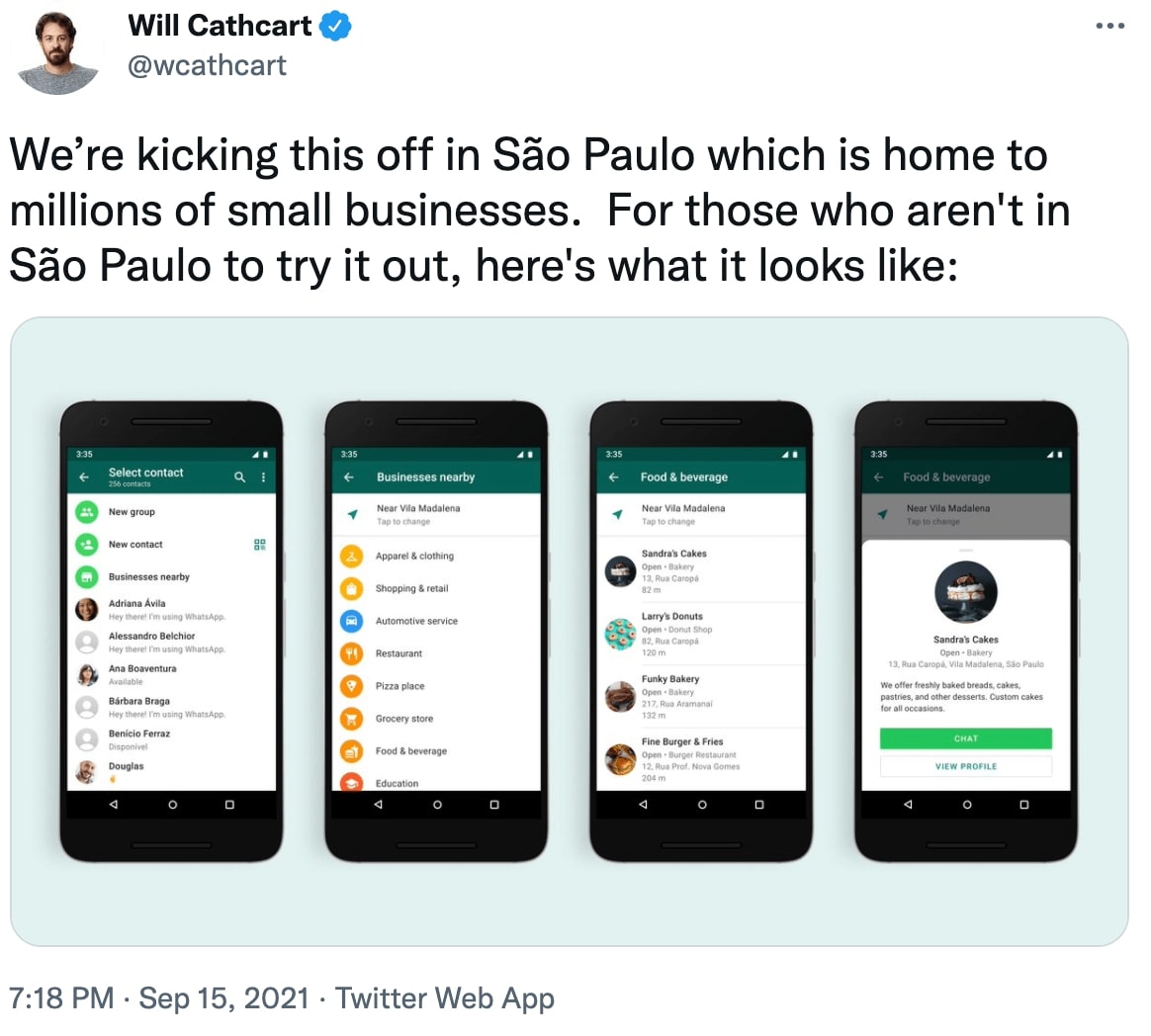
Local retail & service providers can apply for this category by clicking the Chat screen, More options > Business tools > Business directory. You’re required to have the latest version of an app and a unique CNPJ number. Read more about the requirements on the WhatsApp directory.
Over time, WhatsApp is expecting to open the directory to more categories, and more geographies, as well as businesses using the WhatsApp Business App on iOS and the WhatsApp Business API.
There are other ways to get discovered on WhatsApp by potential customers. Users can search for the local business based on geolocation – another good reason to set a business account on WhatsApp in a search-optimized way.
How can people connect with my business on WhatsApp?
There are 5 ways to do that:
1. Contact via Facebook and/or Instagram
Once you’ve set your WhatsApp Business account, you can link it with a Facebook and/or Instagram Profile. Your customers will have an option to contact you via the phone number, which will show up on the linked page or profile. When they tap on it, they’ll be able to send you a message directly on WhatsApp.
In addition to the phone number, you can also sync business information from that Facebook Page to your WhatsApp Business account. This will automatically update your WhatsApp Business profile with information from the Facebook Page.
2. Request helpful information.
When a customer needs a shipping confirmation or boarding pass, they can give their mobile number to you on your website, on your app, or in your store to send this customer information on WhatsApp.
3. Start a conversation.
A customer may see a click-to-chat button on a website or Facebook ad to quickly message your business. You can add a “Send Message” button so that users talk to your business right after viewing the ad. Here’s how you can set up this feature for different ad types.
4. QR codes.
Customers can message you on WhatsApp by scanning your business account’s QR code. You can customize the pre-populated message, and your unique QR code won’t expire unless you reset it or delete your WhatsApp Business account.
Check out this video to learn how to use a QR code on WhatsApp Business:
3 easy steps to create your QR code:
Open WhatsApp Business > Settings.
Tap Settings > Business Tools > Short Link.
Tap the QR Code to view your QR code.
5. Short Link.
You can share a short link with your customers that they can use to start a chat with you.
How to create a short link:
A short link for your business is automatically generated when you create an account on the WhatsApp Business app. To access this short link:
Go to WhatsApp Business > Settings > Business settings.
Tap Short link to view the auto-generated link.
Once you’ve accessed the short link, you can:
Tap the “Copy" button if you wish to copy the short link and paste it somewhere on your website or other Facebook pages.
Tap the “Share" button if you wish to send this link over to your customers directly. Anyone who has access to the link will be able to message you.
Tap “Create a default message” to create a message template that you will receive when the customer opens your short link.
WhatsApp is a platform that connects billions of users every day and is now granting businesses endless possibilities for reaching and engaging with its massive audience. With WhatsApp for Business, companies are now able to interact with customers on the platform they love and use WhatsApp chatbots to do it quickly and at scale.
There are many limitations to the WhatsApp platform that you should know before starting WhatsApp chatbot development. Building the bot on your own can be tricky and take a lot of time.
Read our complete guide to chatbots to learn everything about WhatsApp chatbots and WhatsApp limitations: https://botscrew.com/blog/a-step-by-step-guide-to-create-chatbot-for-whatsapp-for-business/
Subscribe to bi-weekly issues of 👎👍 Bad to Great Chatbot
A 200-word email with insights from people who made great chatbots before
Join 1000+ other business leaders who build successful chatbots. You’ll be the first to know when we publish anything new.