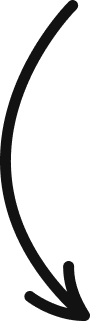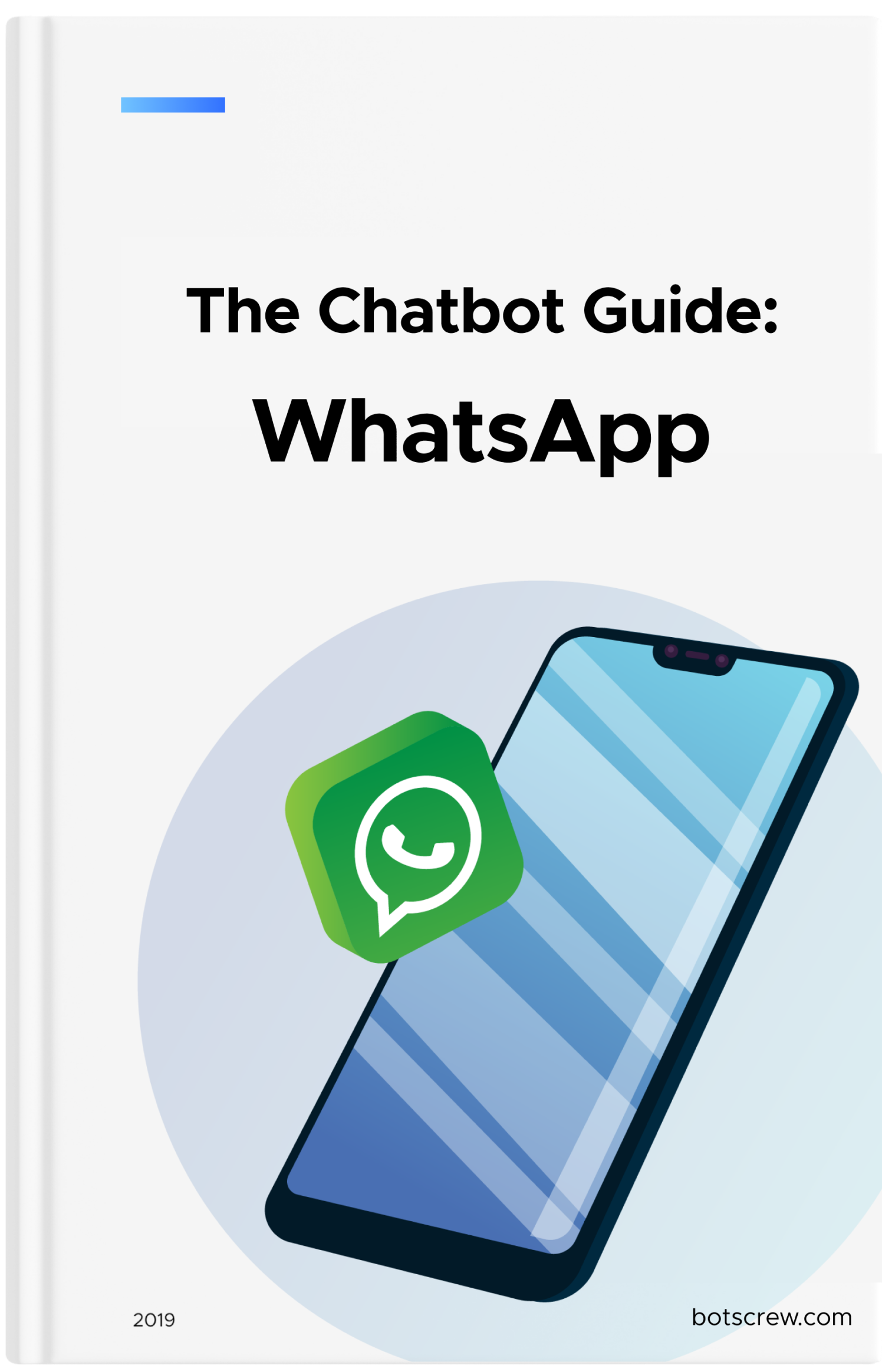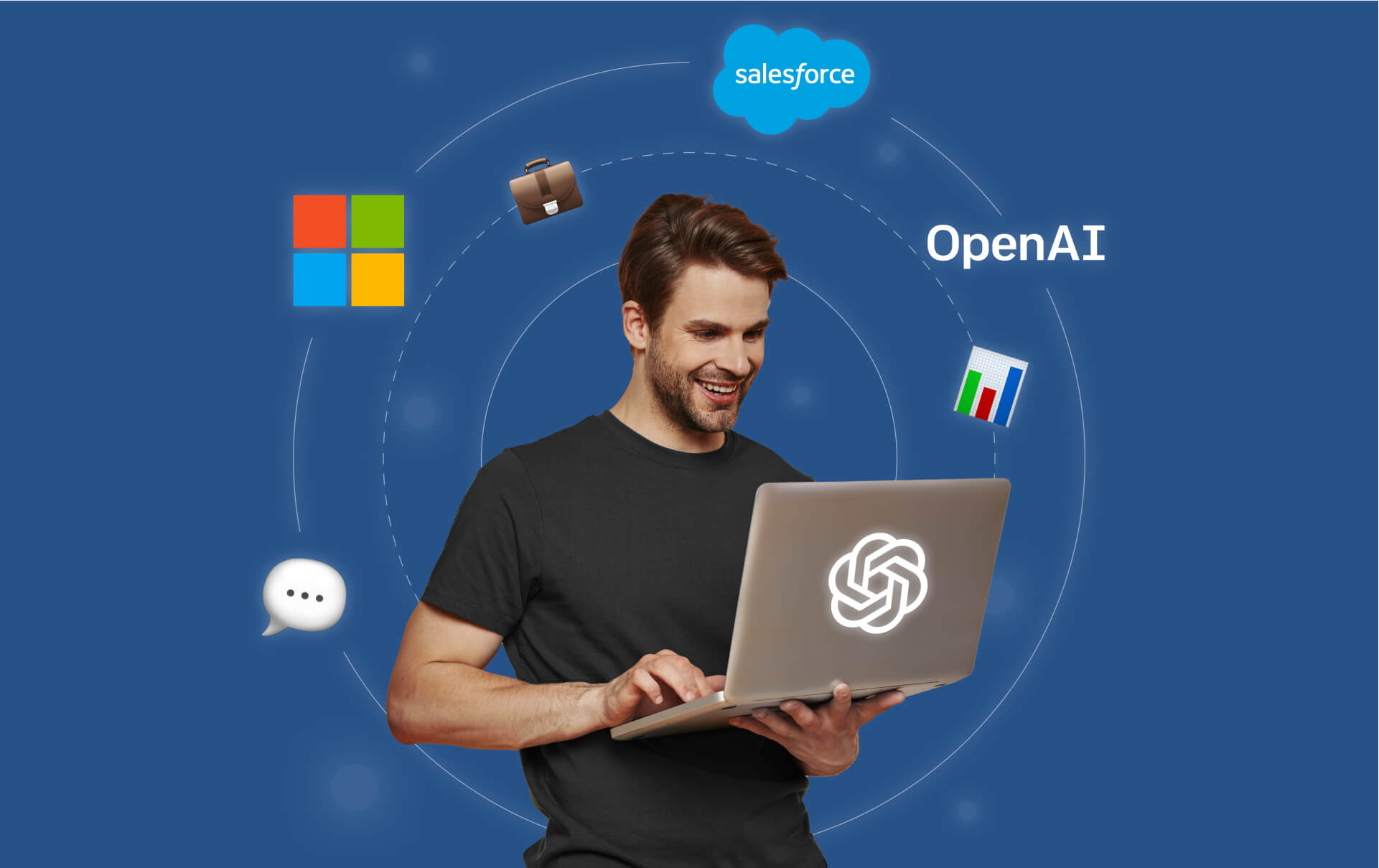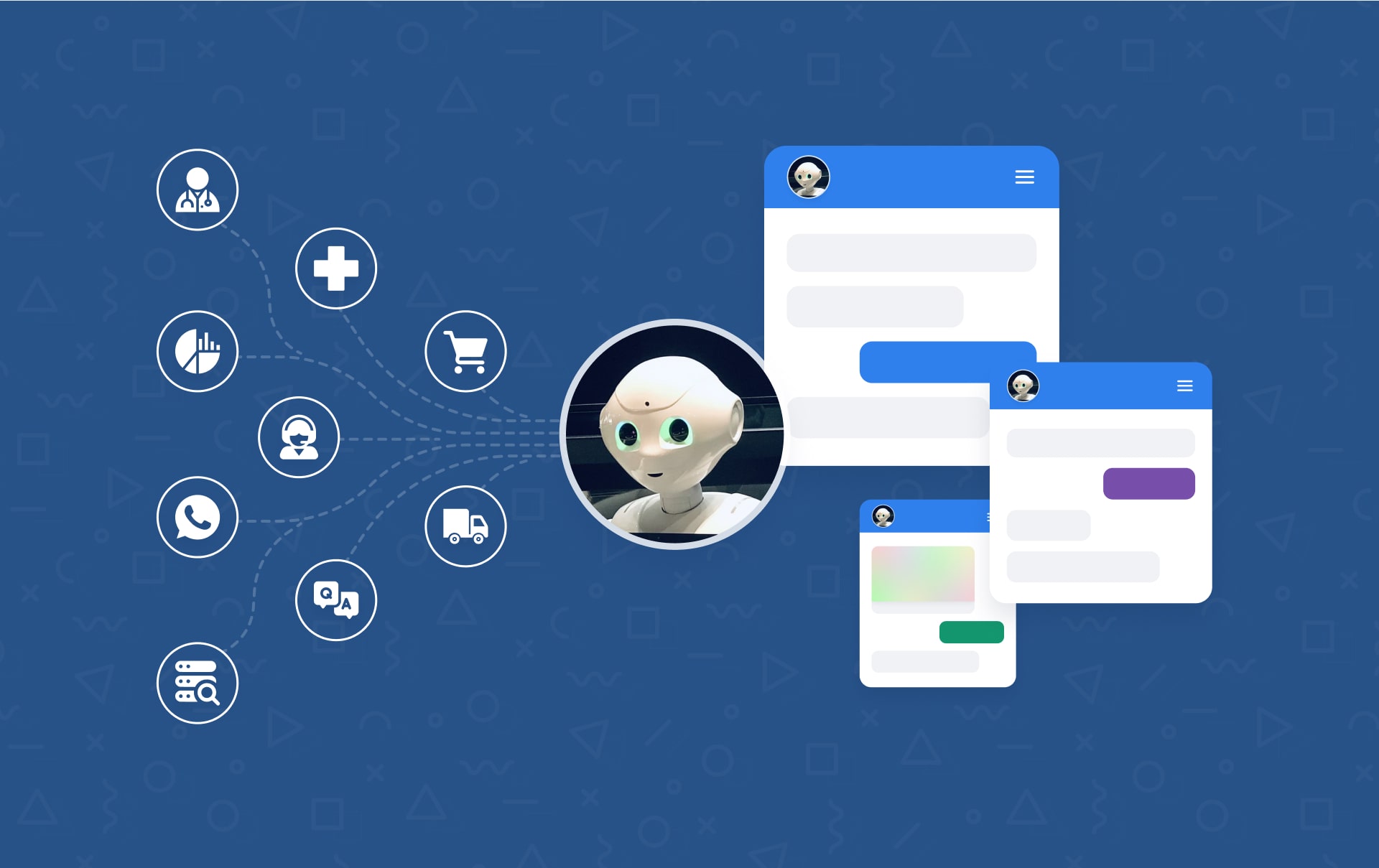What is Microsoft Teams Chatbot and How Businesses Can Use it?
Microsoft Teams chatbot is a powerful addition to any company infrastructure. After GPT updates, AI capabilities on Teams have become much broader than before. In this post, we'll cover how it works and how to build one for any business.

Microsoft Teams is cloud-based team collaboration software that is part of the Microsoft 365 and Office 365 suite of applications. Companies like Accenture, Continental AG, Ernst & Young, Pfizer, and SAP use Microsoft teams with more than 100,000 active users. It is one of the most flexible, feature-rich and consistent ecosystems for companies of any size.
Why is it good for remote teams? The core features of Microsoft Teams include business messaging, calling, video meetings, and file sharing. Its free plan opens more than 250 app integrations, real-time collaboration in Microsoft apps, and additional automation features. No wonder Microsoft Teams reached 270 million users in 2022, up from 145 million reported in 2021.
In addition, Microsoft has recently become a key player in the generative AI field. With the latest rapidly shifting changes within the AI industry, the company invested up to 13bn in Open AI, the team that delivered ChatGPT. No wonder that shortly after, Microsoft products were re-imagined with GPT-powered text generators, smart AI meeting summarised, and many other productivity boosters within the Microsoft ecosystem. Microsoft Teams is no exception.
So, what do Teams have to offer business people today regarding new-era chatbots? Let’s dive in to find out.
Looking for a case to integrate ChatGPT for enterprise? Check out these 3 use cases including Microsoft Teams chatbot.
What are Microsoft Teams chatbots?
Any company workflow consists of documented procedures, daily calls, and tens of to-do lists across different channels or third-party software required for operational efficiency. Sometimes easy things like finding a file or even a place where it is stored after a meeting can be a real challenge for employees.
Microsoft introduced a solution: one ecosystem for all workspaces, with a number of programmable extensions for companies to improve the employee work experience. One of such features is the ability to develop and implement handy chatbots.
A chatbot is traditionally viewed as a computer program in the form of a chat window that leads conversation with a user for informational purposes; yet, in Microsoft Teams context, a chatbot is more of an intelligent assistant that connects employees with other services and workflows inside the organization in order to perform tasks of a different nature. We’ll see that later with GPT-powered applications.
Before the so-called ChatGPT boom, the chatbots within Microsoft Teams were presented in the form of Power Virtual Agents.
Power Virtual Agents were a no-code, guided graphical interface solution that could easily integrate with the Teams platform. It was built with non-tech people in mind allowing any employees to publish intelligent virtual agents for Teams without having to set up a development environment.
Power Virtual Agents were powerful chatbots that could answer questions posed by your customers or other employees, being connected to internal knowledge bases and services. They could also perform certain tasks and were easy to train. As they could operate within group chats and multiple channels, as well as were extendable with Microsoft Grap API, the customization and feature potential were huge.
Today, Power Virtual Agents capabilities and features are part of Microsoft Copilot Studio following significant investments in generative AI and enhanced integrations across Microsoft Copilot. Spoiler: that means Microsoft is re-inventing the way we view chatbots, making them unlimited AI assistants that go far beyond a simple chat window built for question-response mode.
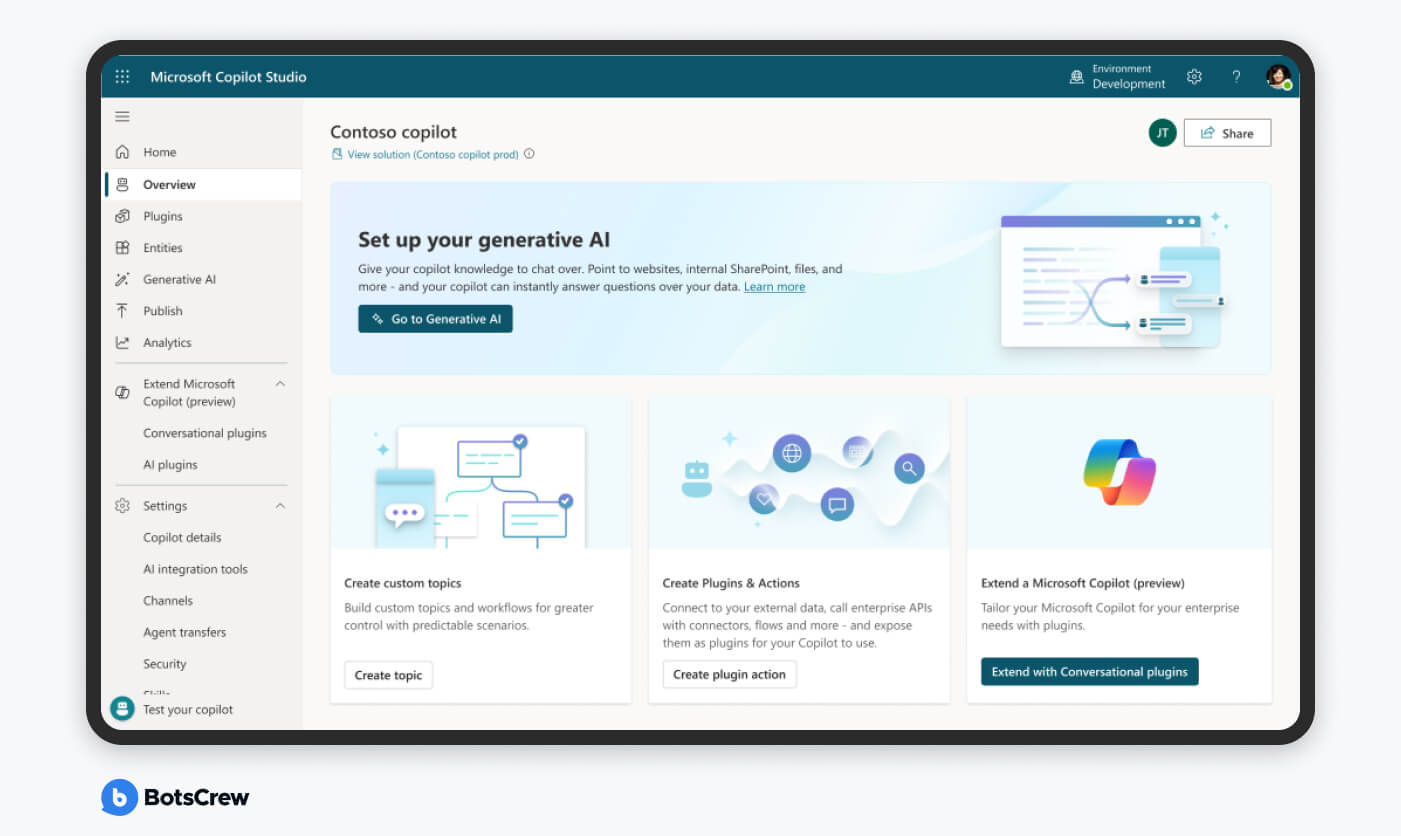
What can Teams bots do?
Conversational bots in Microsoft Teams are incredibly flexible. They can be built via the Microsoft Bot Framework Composer. It is a powerful canvas for building conversational dialogs, language-understanding models, and Q&A knowledge bases. What stands out in the Microsoft Teams chatbot is the ability to add coding for more complex tasks such as additional system integrations. Depending on their goal and complexity, chatbots can be either part of a larger application or an independent app.
Bots can handle commands with simple pre-built conversational features that we’ll cover below or even manage complex AI-powered conversations that include natural language processing. Here’s an example of a conversation-based chatbot:
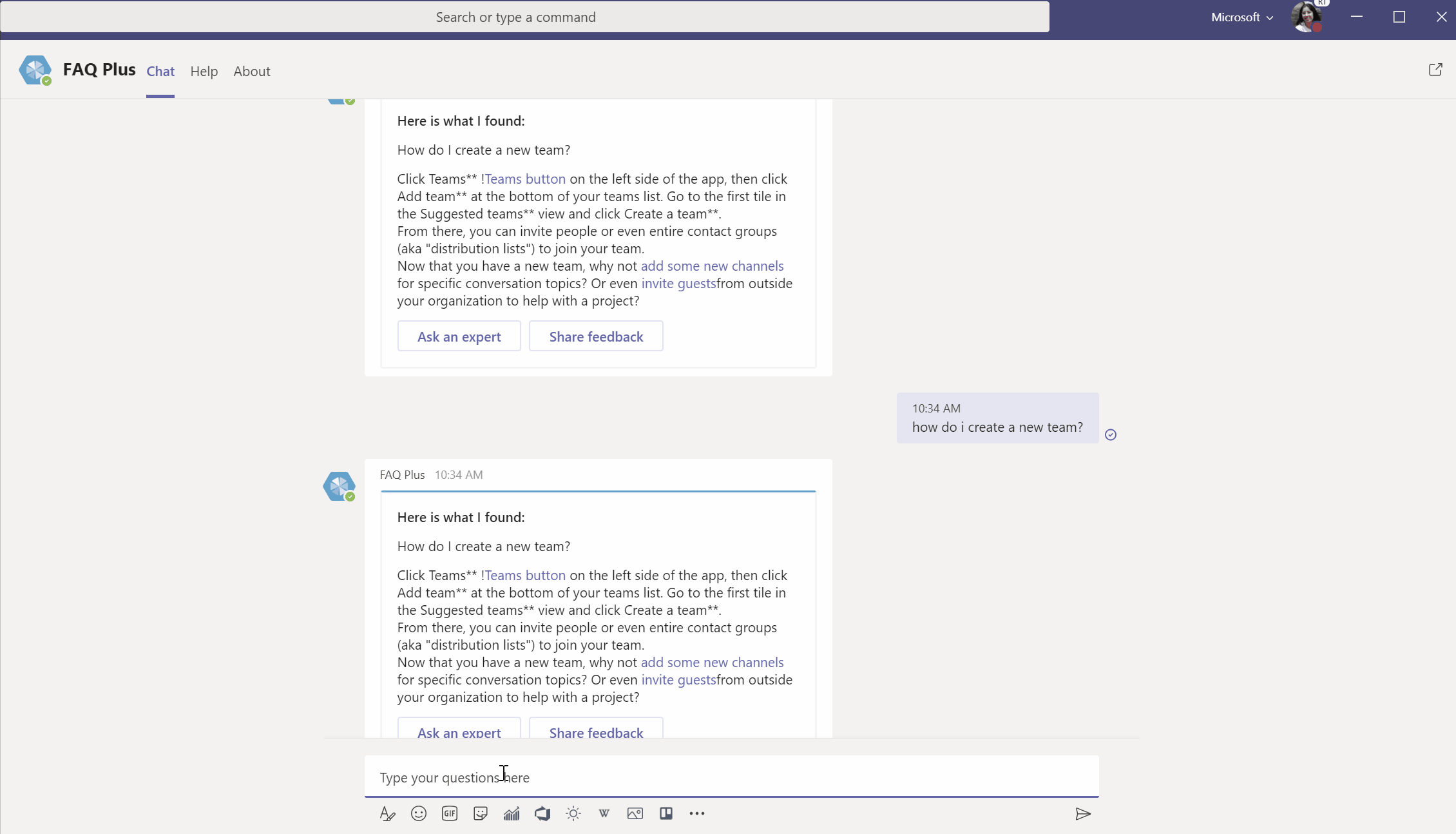
Some interesting Microsoft Team bot features include:
- A number of conversational options with cards, text, and task modules. The card settings are very versatile and can send different types of messages. Most of these features are pre-built inside the Bot Framework.
- Powerful integrations, both internal and external. Microsoft allows to connect tens of apps, so a chatbot can be extremely powerful to keep each workflow organized.
-
For example, with Microsoft 365 a user can send files to the bot. It can be used for sending reports or receipts for internal communication. The file is first uploaded to the user's OneDrive for business storage. The bot then receives a message activity notifying the user about the user upload.
- Permission-based actions. This feature is super helpful for managing teams. A bot can connect requests from one users to other with additional status-based permissions. For example, in the screenshot below Alex raises an asset approval request in a Teams conversation and assigns it to Megan and Nestor. Here’s how cards will appear to different team members:
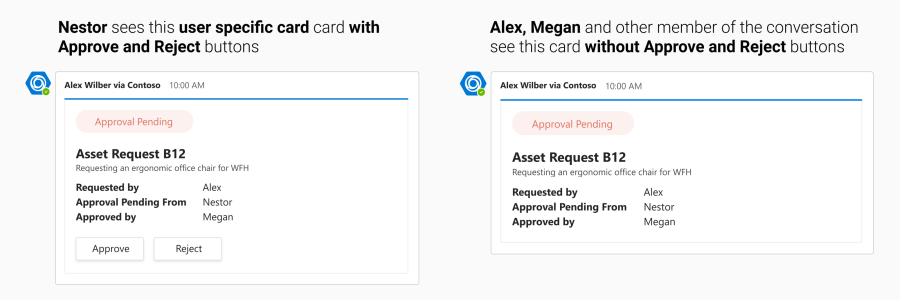
- People Picker functionality. Users can search and select users for specific actions. You can add People Picker as input control to Adaptive Card (one of the card types available), which works across chats, channels, task modules, and tabs.
-
For example, Megan, a safety inspector at Contoso, wants to create an incident and assign it to Alex. Megan also wants everyone on the team to be aware of the incident. Megan uses Contoso incident reporting message extension powered by Universal Actions for Adaptive Cards. Here’s the final look for each team member:
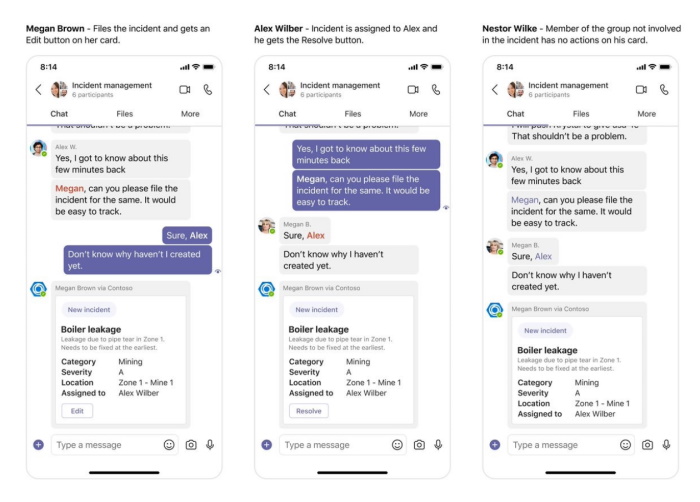
- Calls and online meetings bots. With Microsoft Graph APIs for calls and online meetings, Teams apps can now interact with users using voice and video. They could do interactive voice responses (IVR), call control, and access to real-time audio and video streams, including desktop and app sharing. See the whole list of features here.
- Notifications across multiple channels. As Microsoft Teams connects multiple channels – chats, emails, calls – notifications can alert users about new tasks, mentions, and comments on any of them. In addition, thanks to personalization features, notifications could be sent either to specific users or even a single employee if a certain action was triggered. For example, it could be a reminder regarding an upcoming deadline or scheduled downtime.
Let’s see how all of these features can combine inside the conversational module.
Conversational Features of Microsoft Teams Chatbots
As a bot operates both ways – the chat can be user or bot initiated –Microsoft offers a number of conversational features to keep the chat going. The main blocks include text, cards, and tasks.
Bot messages can include rich cards with interactive elements, such as buttons, text, images, audio, video, and so on. Bot can also dynamically update messages after sending them, instead of having your messages as static snapshots of data.
Here’s an overview of the main conversational features of bots.
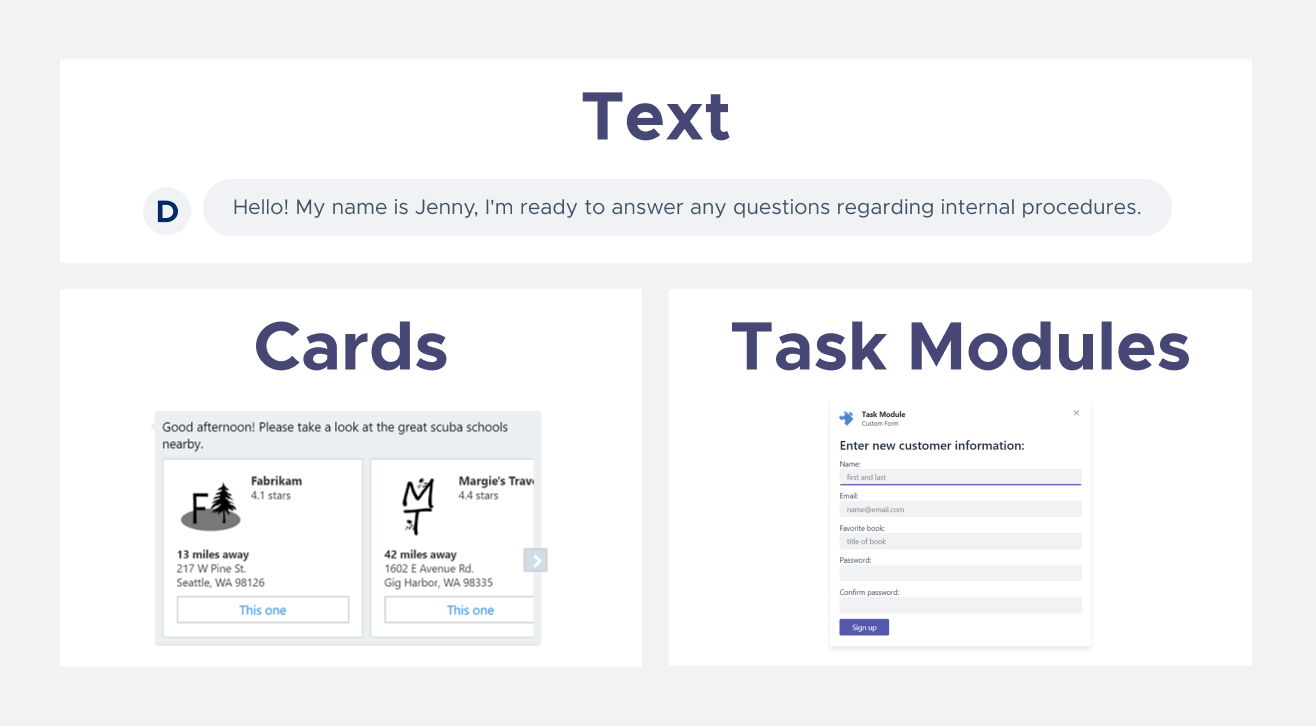
Text
Simple messages can be built using only text with or without attachments (e.g., image, video, audio, file). It’s a great option for simple answers and questions to keep the conversation going. Currently, Microsoft Teams support any types of attachments except for GIFs.
To send relevant messages and enhance the bot experience, the chatbot requires contextual information. Here’s how to get Teams context.
Cards
- Adaptive Card
- Hero card
- List card
- Office 365 Connector card
- Receipt card
- Signin card
- Thumbnail card
- Card collections
This card is highly customizable and can contain any combination of text, speech, images, buttons, and input fields.
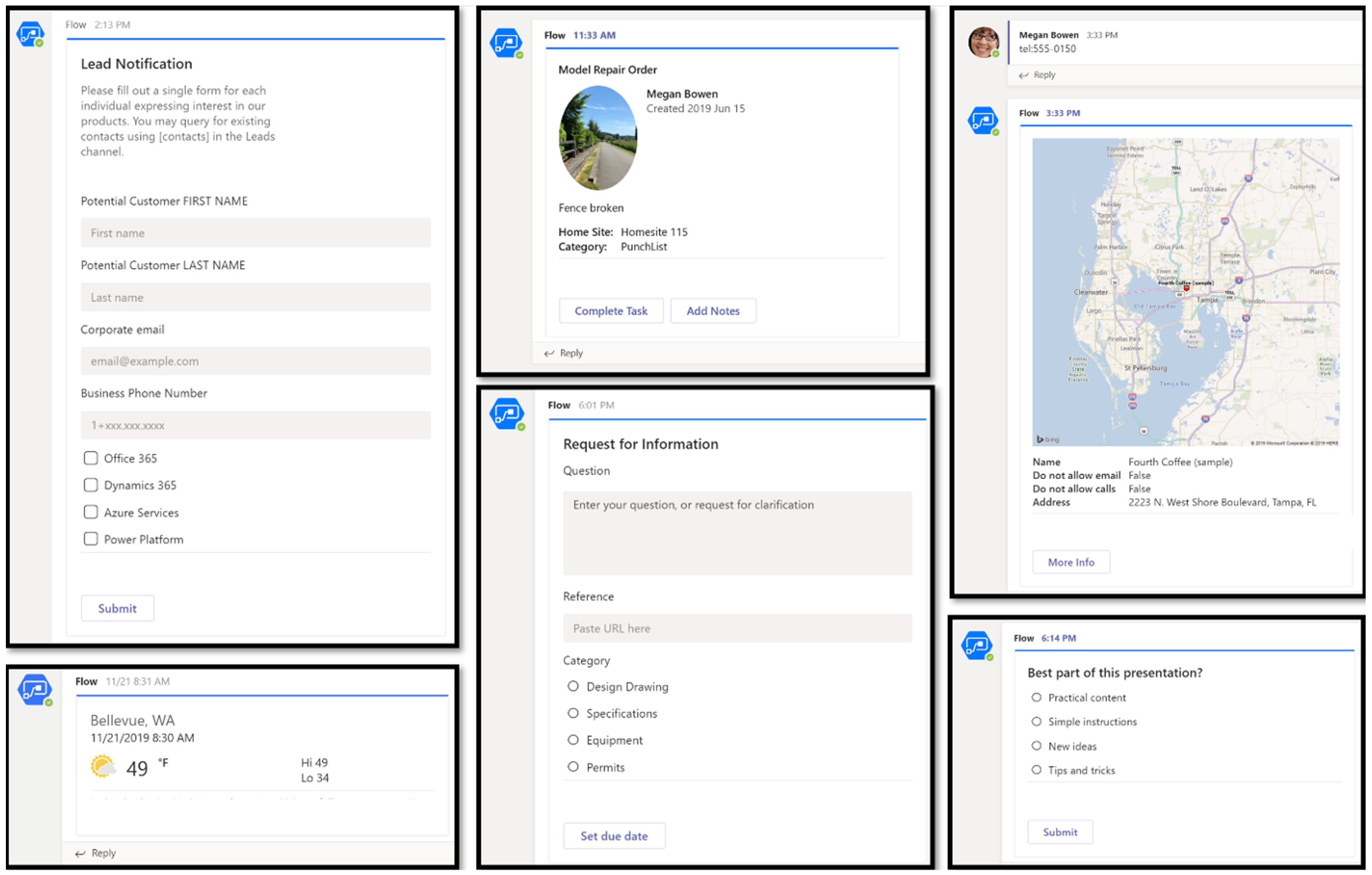
This card typically contains a single large image, one or more buttons, and a small amount of text.
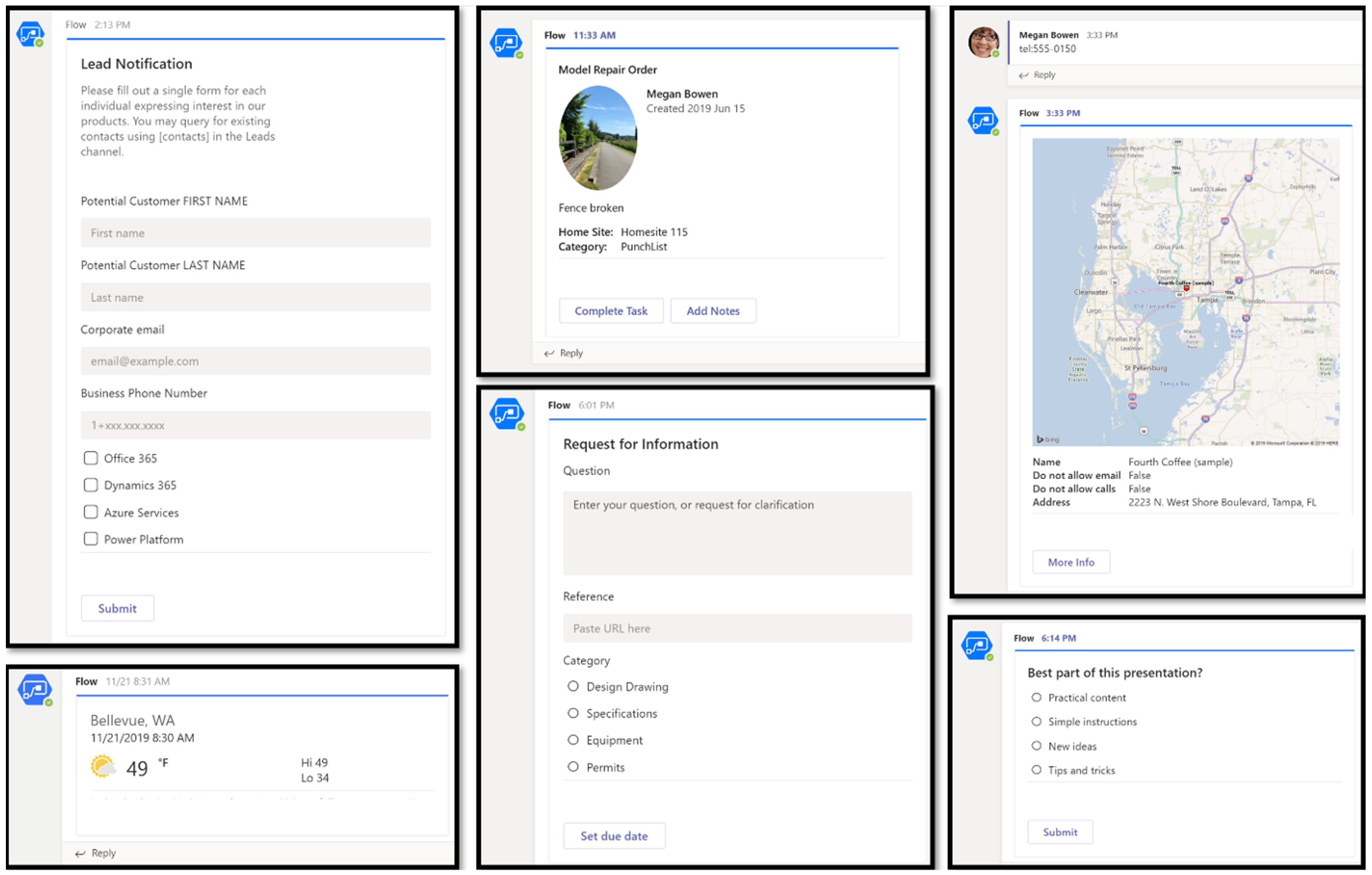
This card contains a scrolling list of items.
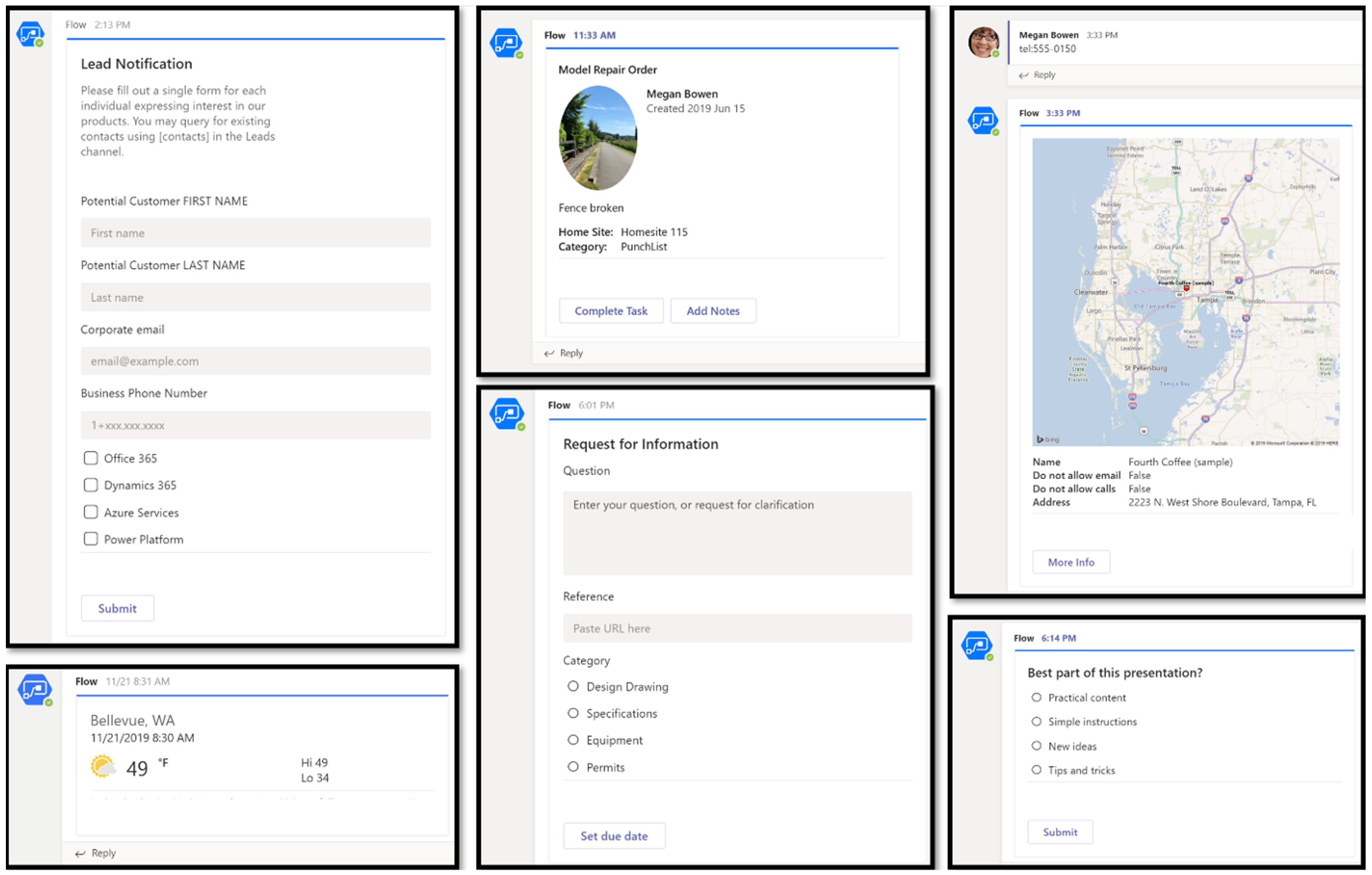
This card has a flexible layout with multiple sections, fields, images, and actions.
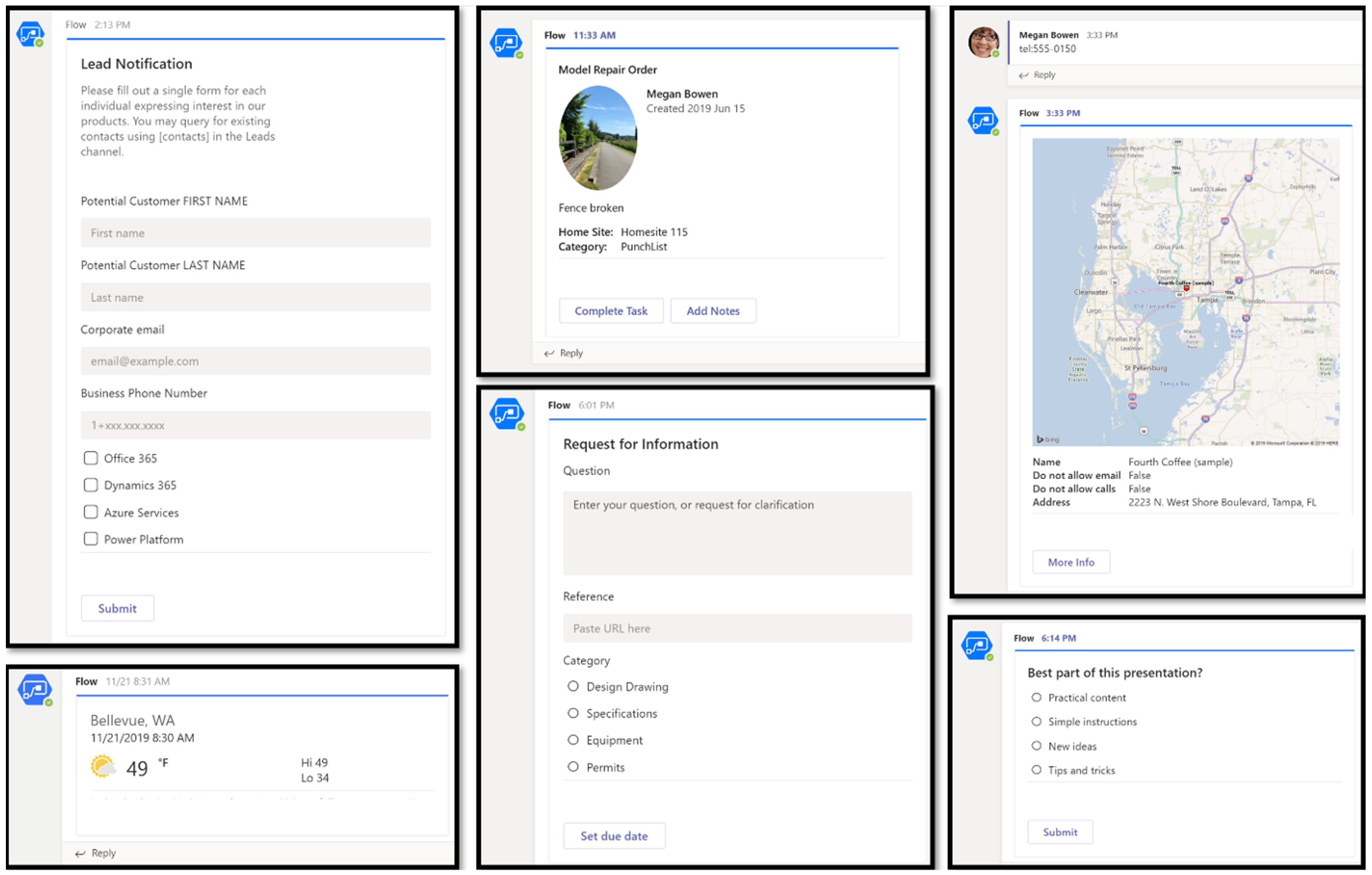
This card provides a receipt to the user.
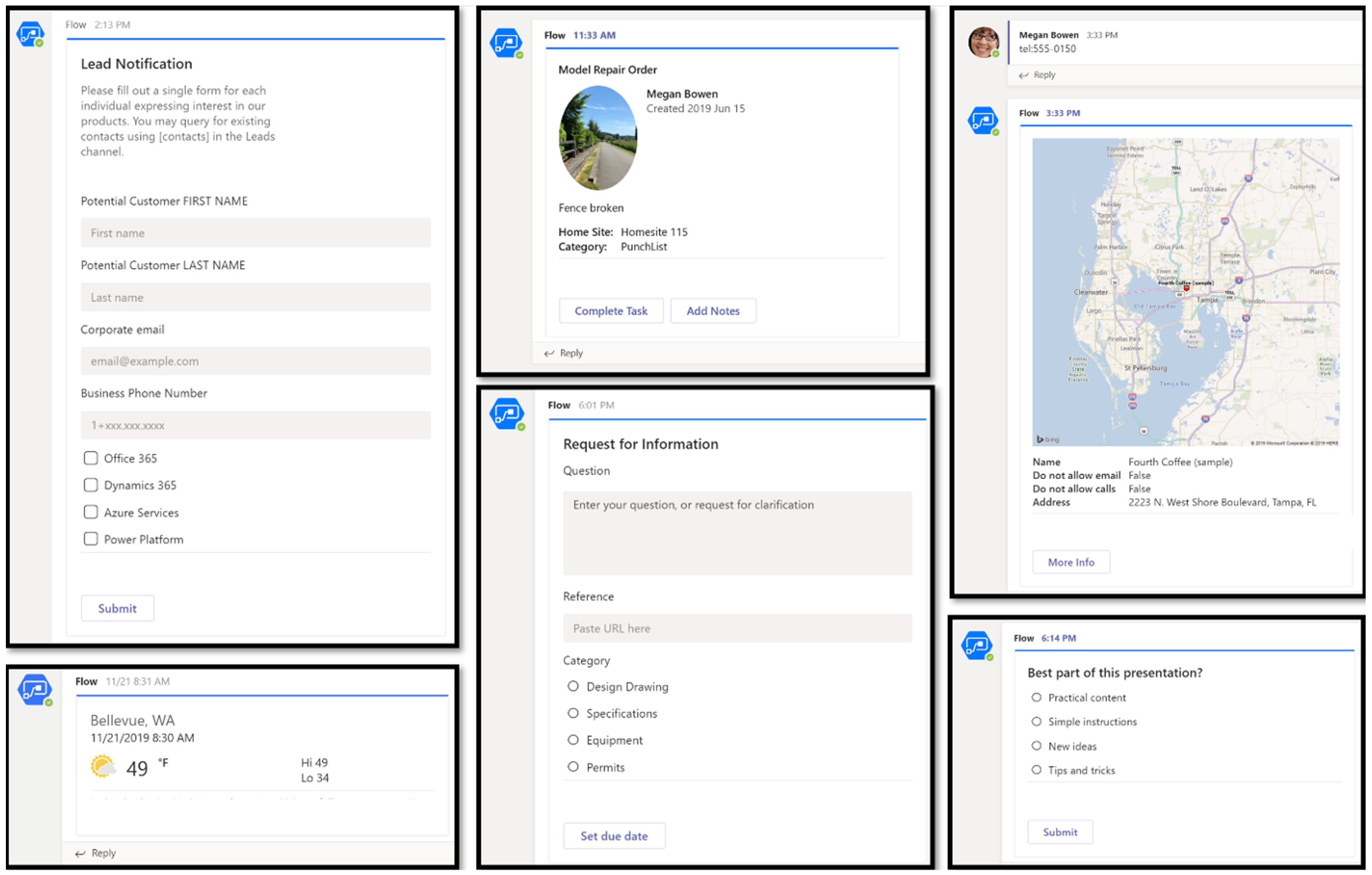
This card enables a bot to request that a user signs in.
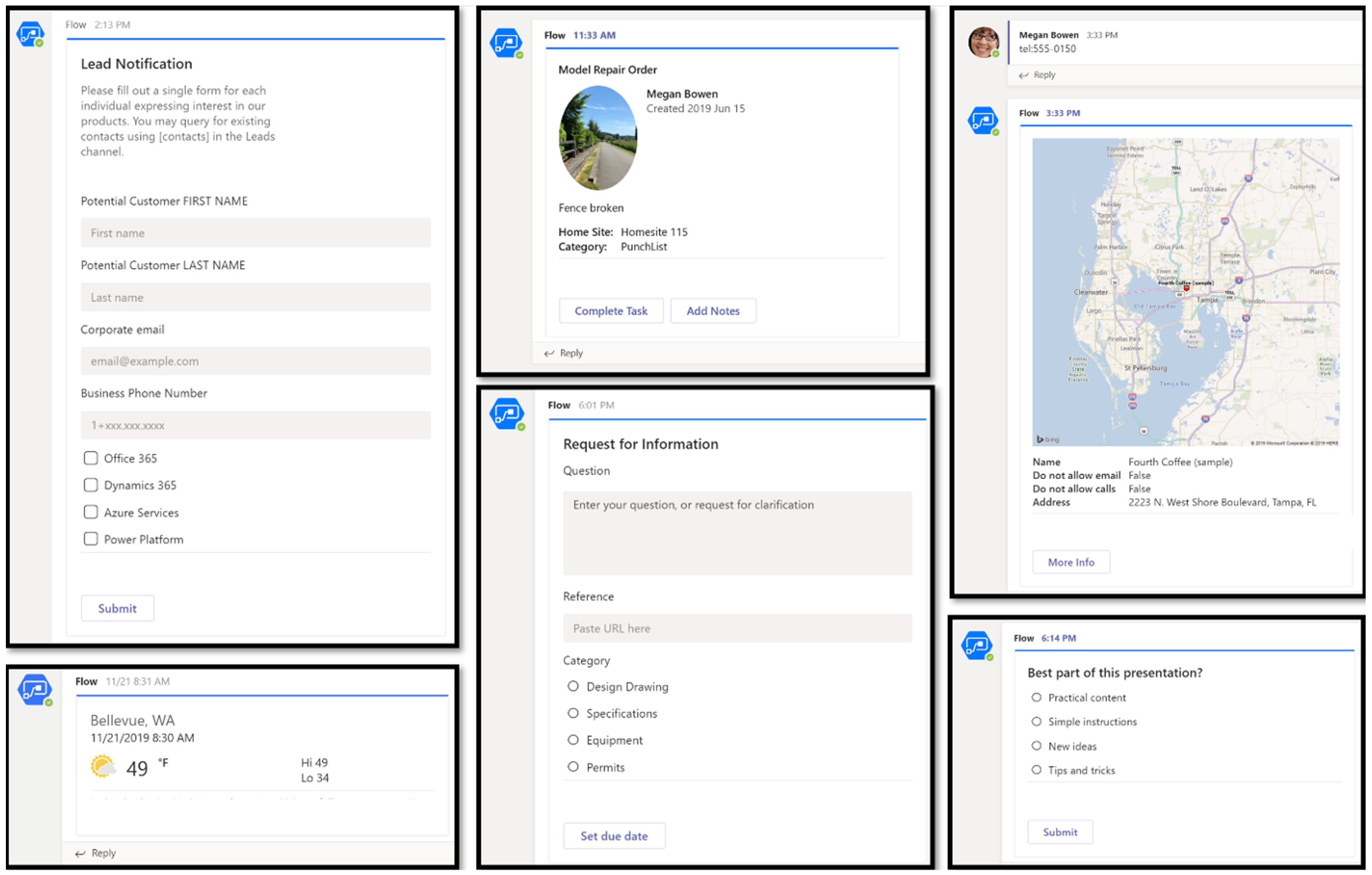
This card typically contains a single thumbnail image, some short text, and one or more buttons.
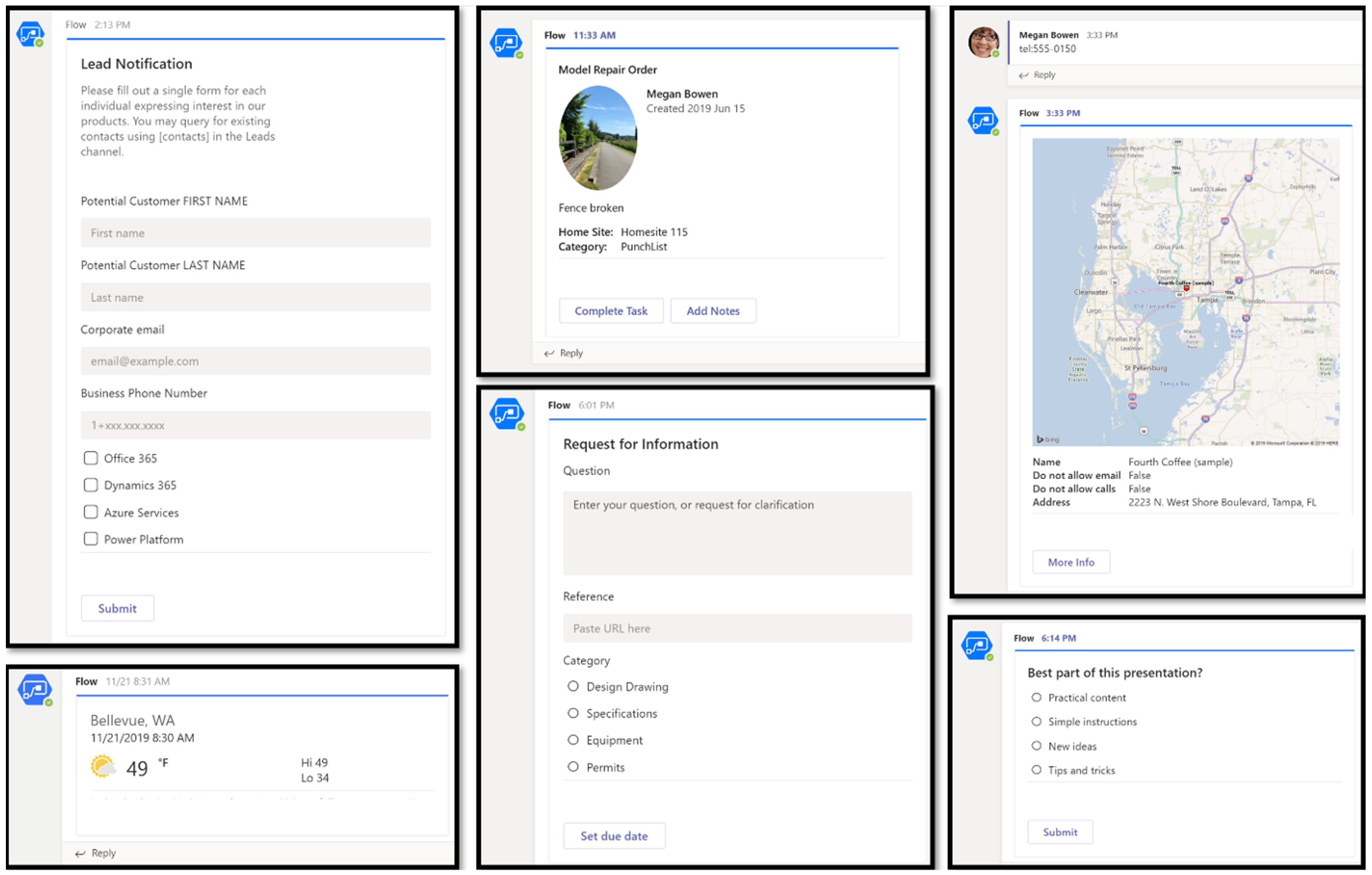
This card collection is used to return multiple items in a single response.
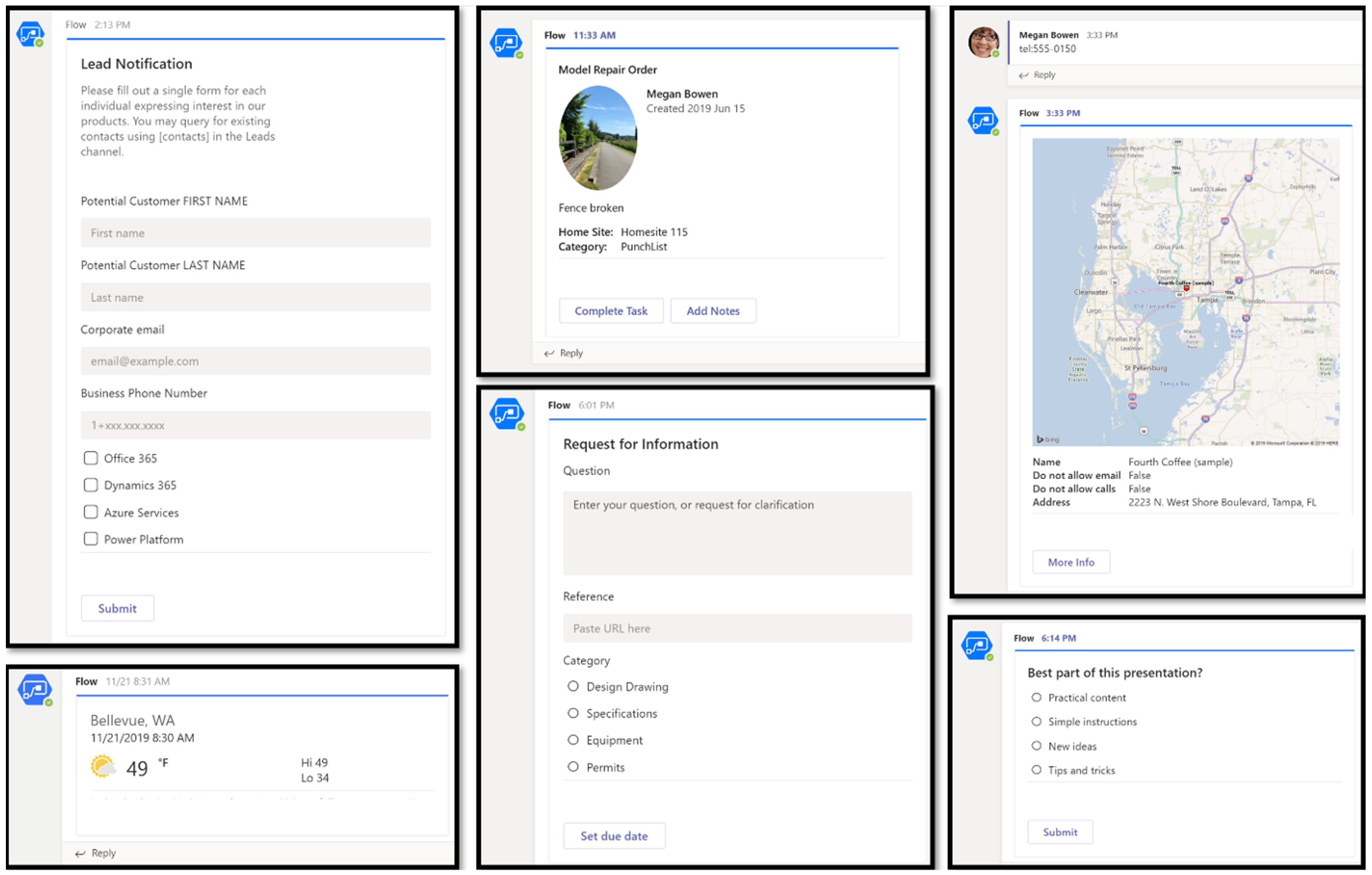
Each type of cards can have buttons, unique formatting, and a list of actionable options below the message. This variety of cards allows companies to create a set of connectors between apps with unique CTAs for each. Such may include reports, snapshots, map touchpoints, and much more.
Adaptive Cards are especially powerful as they have the largest list of extensions available. They can be programmed to show User Specific Adaptive Card. The Adaptive Card provides powerful scenarios like approvals, poll creator controls, ticketing, incident management, and project management cards.
For example, here’s how an Adaptive card can look like:
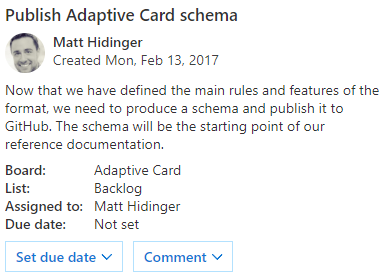
Task Modules
Task modules allow to create a modal window inside the Teams application. Let’s say a user has picked a specific option in the chat. A task module can pop-up with an additional card, form, or information that was requested. A pop-up experience is often more natural for users to complete a task compared to a tab or a conversation-based bot experience.
In the pop-up, you can:
- Run your own custom HTML or JavaScript code.
- Show a widget such as a YouTube or Microsoft Stream video.
- Display an Adaptive Card.
Task modules are useful for initiating and completing tasks or displaying rich information, such as videos or Power Business Intelligence (BI) dashboards.
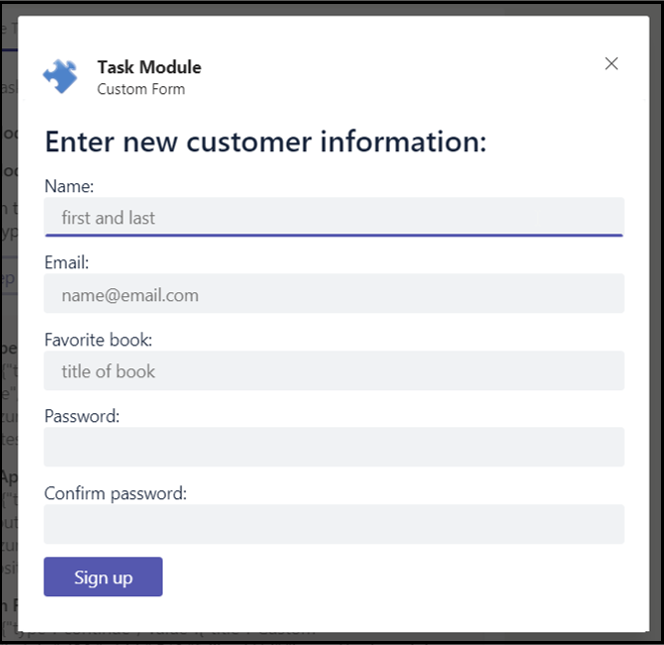
Language understanding and generation
Language understanding is a core component that allows developers and conversational designers to train language understanding models. As dialogs are edited in Composer, developers can continuously add to their bots' natural language. Same way, you can create grammatically correct and data-driven responses. This feature can be programmed into any kinds of messages and is a great way to keep the conversations going.
Here’s how a trainer looks like from the inside:
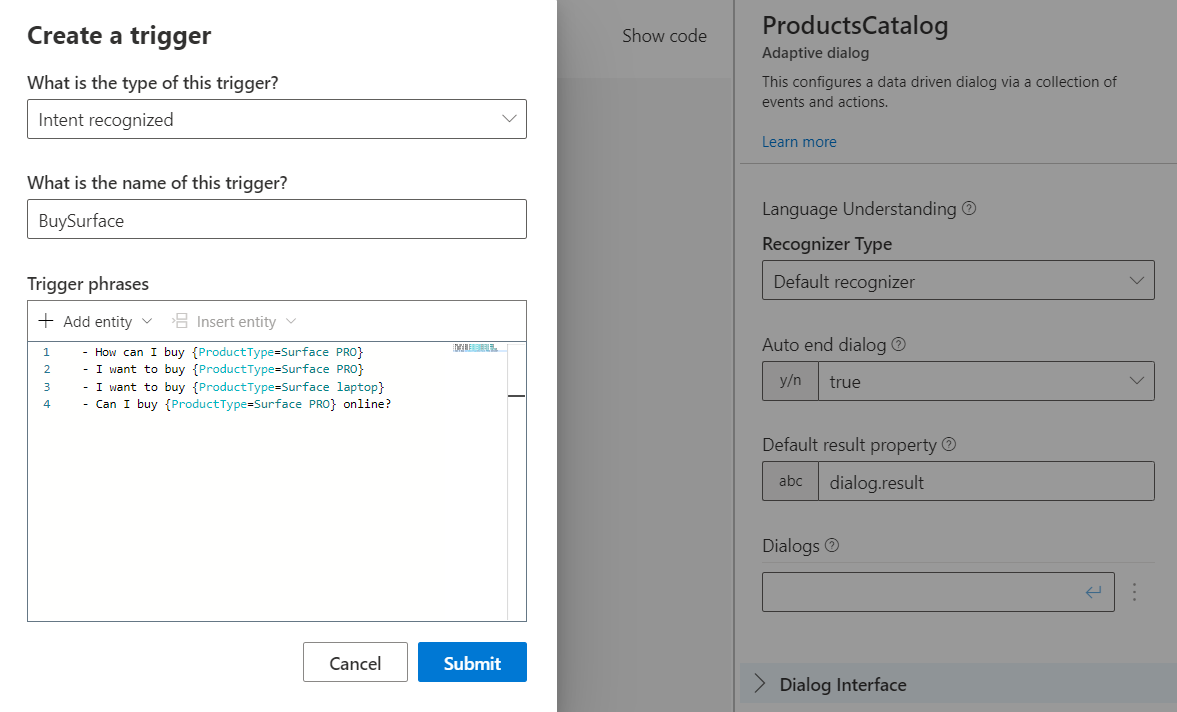
Read more in the language understanding concept article.
Microsoft Teams Bots Use Cases
IT Support Chatbot
- Raise tickets for service disruptions, IT outages, or requests for service outages.
- Answer common IT queries, e.g., “How do I reset my password?”
- Automate IT onboarding processes, requesting preferred laptop to new users, setting up email accounts, etc.
- Automate other IT tasks, including sending outage alerts on Teams, issuing asset change notifications, and much more.
HR Chatbot
- Provide answers to queries – leave balance, income tax, yearly holidays, HR policies, etc.
- Simplify recruitment and onboarding activities – submitting document proofs, scheduling interviews, etc.
- Allow employees to apply for a leave, schedule meetings, and much more.
Business Intelligence Bot
- Retrieve required data from the BI app via text or multimedia (reports, graphs, dashboard screenshots, etc.). For example, “What were the operating expenses in Q3-19?”
- Request for reports or dashboard links via Teams chat.
Educational Bot
- Microsoft Teams for education offers digital collaboration solutions tailored for universities and schools. The platform allows teachers, students, and parents to stay on top of remote or hybrid learning.
- Over 183,000 educational institutions are using Microsoft Teams.
If you want more information on how to choose a chatbot vendor, check out this article: Top 10 Chatbot Development Companies in 2023